Pages
Thursday, January 21, 2021
9 Strategies to Optimize your Zoom Bandwidth
Wednesday, January 20, 2021
Using Zoom on a Phone or Tablet
But what if you have to use your phone or tablet? How can you do all of the operations that are required in an engaging class? Is it possible to TEACH through Zoom on a phone or tablet?
The answer is FOR THE MOST PART - YES!!! Most of the commands that you can do on a computer can be achieved on your mobile device.
Here is a list Mobile Zoom commands. (Warning, this was tested on an iPhone. Android and iPhone apps are virtually the same, but if you find that this doesn't work on your Android, please leave a comment or contact me at @zeitz)
These commands are presented in the order that we are presenting these actions in our OK Zoomer: Beyond the Basics workshop. It is a workshop that has been enjoyed by over 2200 faculty members so you should check it out.
Mute and Unmute Yourself
- Tap the icon in lower-left corner.
How to Enter Chat
Tap … in the lower-right corner.
Tap Chat in the menu.
Hide Non-Video Participants
Tap … in the lower-right corner.
Tap Meeting Settings in the menu.
Deselect the slide bar for Show Non-Video Participants.
- Tap Share Screen in the menu.
- Tap Screen.
- Tap Start Broadcast.
- Tap the screen.
- Share Device Audio: should be On.
- Move to your music application.
Rename Yourself
- Tap on Participants
- Tap on your name.
- Tap on Rename.
Opening Green Screens
Tap the … in the lower right corner.
Tap Virtual Background
Tap the desired background
Adding Green Screens
Tap the + button in the lower-right corner.
You might see a screen asking you to give Zoom access to your photos,
Tap the Change Settings button
Tap Photos
Tap All Photos or Selected Photos
You will have to rejoin Zoom
Tap the + button again in the lower right corner.
Select the photo you want to use as a background.
It should appear on your background and be added to your collection.
Friday, January 15, 2021
Taking Attendance using Zoom Reports
We have SO MANY opportunities in our online classes, but there are still administrative duties that we have to complete. One of those seemingly trivial but important tasks is Taking Attendance. How can we do that?
In our regular, face-to-face class, we can create a seating chart and then just check off the empty desks on the chart. Unfortunately, in Zoom (and other online networks) seating charts aren't available. Therefore we must find some other ways to take attendance.
I have tried a number of interesting strategies for taking attendance. We have used QR codes that lead to Google Forms. We have had students type "Here" in the Chat Room and saved the Chat Room for later review. Sometimes we have taken screen captures of the students in who are in class for later reference. We have even tried having all of the students wait in the waiting room and checking off the attendance sheet before admitting them.
HOLD ON!!! I have found the SUPERIOR method for taking attendance!!
Use the Zoom Reports feature!!
While this may seem like an obvious answer to the task, not too many people know about the extensive Zoom Reports that are available. They tell you WHO attended, WHEN they joined, WHEN they left AND the content can be exported to a spreadsheet.
Instructions on How to Take Attendance during a Zoom Class
Access the Settings on Your Zoom Web Portal.
- Access this through the zoom.us website address used by your school, or you can access it from your profile on your Zoom Client App.
- Select Settings and then View More Settings.
- If you don't see the left-hand column when you access More Settings, widen your window to full screen. Zoom doesn't show the left column is the window where it is displaying is too narrow.
Select Reports in the left column. (If you don't see the left-hand column, widen your window to full screen. Zoom doesn't show the left column if the displaying window is too narrow.)
Click Usage and it will open a list of reports generated for meetings between specific dates.
- Select the dates to find the report you want.
Click on the Number of Participants for your desired meeting to view the class list. It should be blue.
Thursday, January 07, 2021
Dr. Z's Guide to Teaching Using Zoom Breakout Rooms
The concept of Zoom Breakout Rooms is not difficult. They can be the same as small group discussion in a physical classroom setting.
The trick is which option to use for setting them up and then understanding the tips and tricks for running them smoothly.
This guide provides an easy-to-understand description of Zoom Breakout Rooms basics. It has been updated to include the new 3rd option where students can select rooms on their own.
This will be followed up with a booklet on the pedagogical uses of Zoom Breakout Rooms to suggest a plethora of learning opportunities that can be provided using them.
NOTE: This guide is a little out-of-date, but the updated version is coming soon.
Wednesday, January 06, 2021
Dr. Z's 20 Zoom Keyboard Shortcuts for Mac and Windows
Click Here to Access the Whole Zoom Keyboard Shortcuts
ZOOM IS AWESOME!!
Right? It enables you to connect with colleagues, family, students, teachers, customers, and everyone else. You can attend online classes through Zoom. You can participate in virtual conferences and conventions. You can even attend church with your friends and family (or anywhere in the world.)
As exciting as Zoom may be, it can be overwhelming. There are SOOOO many buttons to click and menus to use. Unmute me. Stop my video. Raise my hand. Share my screen. Jump to the next screen of participants. It can be TOO MUCH!!! It would be much easier if we just knew the Magic Keys to press to make things happen.
At least that is what I was thinking . . .
I searched everywhere for a table of these commands. I wanted it for my Mac but many of my students use Windows so I wanted both. Zoom had lists of commands. Many websites contained their own lists of commands, but I wanted a TABLE. That's how I think.
So . . . I created a Table of Zoom Keyboard Shortcuts for Mac and Window
- if you are muted, you only have to press the SPACE BAR to temporarily unmute yourself?
- you can raise or lower your hand using Alt-Y (on both platforms)?
- you can show/hide the chat room using Command-Shift-H (or Alt-H on Windows)?
- on Windows, you can flip between pages of participants using PageDown or PageUp?
- Windows uses the F6 to flip between Zoom Windows. This is great when you have too many open windows on your screen and get lost. Hit F6 a few times and you will get where you want to be.
- Zoom Window Navigation shortcut on my Mac.
- Flip between Gallery View and Active Speaker shortcut on my Mac.
- Rename shortcut for either platform
- Hide Non-Video Participants shortcut as well.
Tuesday, January 05, 2021
How to Write a Paper in a Weekend - Dr. Carr
The toughest part about writing a paper is "getting to it."
I was cruizing YouTube tonight (instead of doing the writing I needed to do) when I found this 12-minute video about how to write a paper in a weekend. This video is not fancy. Dr. Pete Carr shares his insight into what it takes to layout the first draft of a research paper.
While Dr. Pete Carr is talking about an experimental research paper, the same holds true for a literature review, an argumentative review, or any other type of paper that you write. Important points are made throughout the video but here are some of the high points.
- Get To It!!! - Don't procrastinate. Set a time to begin and get started.
- This is your First Draft - This is the Creative Part. Don't worry about making the perfect sentence. Organize the basics and leave the final editing till later.
- Do your literature research first - you have already reviewed the materials that you will use as a foundation for your paper (Experimental or Lit Review). Put them in order using tables or figures.
- Identify your audience. - No matter who you select, remember the reviewers.
- Use an Outline. - Get your ideas together. You will probably not be writing this in a single sitting, so get your ideas together to corral your content.
- Don't write the Introduction FIRST!! - The Introduction is the hardest part to write. Begin by writing the more concrete content - Methodology, Results, Discussion. These are more concrete so easier to write.
- Write the Conclusion - It is easiest if you number these separate conclusions.
- Write the Introduction - At Last!! Why was the study done? Provide the "relevant background information" to create the foundation for the work that you have already written.
- Produce the References - Collect the references you have already found. If you find that there are some holes in your collection, DON'T search for them now. Make a note and find the AFTER you have completed your rough draft.
Tuesday, December 01, 2020
105 Ways Educators Provoke Curiosity in their Classrooms
As you read in my last posting, I am spending this week online enjoying the ISTE20 LIVE virtual conference. Yesterday, Barbara Bray and Kerry Gallagher and I presented our Experiencing Curiosity, Play, and Joy in Learning session. It was a BLAST but more importantly, our attendee educators shared a plethora of ideas for igniting curiosity in their students.
After introducing our discussion about Curiosity, I decided to ask our virtual room full of educators to share what they did to spark their students' curiosity.
Provoke Curiosity
Since we were online, I couldn't ask 330 individuals to raise their hands and tell us their strategies, so we used the Chat Room to get their input. The problem with using chat rooms for people to enter multiple sentence answers is that not everyone can type quickly. Some people can enter their complete answer while others are rushed.
We asked them to enter their ideas in chat but NOT click the SEND button. I gave them 90 seconds to enter their ideas and then, as a group, we ALL clicked the SEND button at the same time. *As you might guess, we were flooded with chat ideas. It was amazing. These were important so I gave them another 60 seconds to review them.
As you might guess, they didn't get a chance to review all of them so I have posted their ideas below.
How Do You Spark Curiosity In Your Students?
- QFT- Question Formulation Technique to get kids (and adults) to generate questions and narrow focus for inquiry
- Book talks
- 101qs.com, Problem-Based Learning, driving questions, asking questions when asked questions, putting a picture on a screen and having student create the question
- Using an interesting picture as a writing prompt
- Asking questions, providing labs/experiments/situations for students to observe and be curious about, using inquiry based learning, encourage students to play!
- Why questions ... mysteries to solve
- Flipping lessons- letting the students lead the way!
- Asking questions. Thought puzzles. Brain-teasers. Wait time!
- Design Thinking projects & using hidden pictures based on answers with conditional formatting in Sheets.
- Reading. Listening to podcasts. creative arts processing
- Maker Lab; Jamboard; asking students to notice; encouraging reading;
- Notice and wonder
- Providing puzzles, playing games, setting up a problem to solve, provide manipulatives, asking for multiple answers
- We celebrate "button poking" - that is, we cheer on students who try things without having any idea what might happen just because (poke buttons to see what they do) or to solve a problem.
- Creating Project-based learning based on interests- student choice!!
- Pose an intriguing question
- By being here at the ISTE conference to learn new interesting skills
- Showing images from new topics for students to notice and wonder about. In virtual I use Jamboard for this. :-)
- Hidden surprise in every lesson - did you find it? Wait until the end of class to write it on your ticket!
- Weekly ed tech newsletter
- Process Art
- Field trip experiences!
- Show how a programmed robot works, and then allow the students to reconstruct the code without seeing how it was done.
- Makerspaces, choice centers, sketchbooks prompts- answering them and drawing them and writing them for the rest of the school
- Giving time for educators a chance to ask and answer their own questions thru inquiry
- Read an excerpt from a chapter book and stop at the cliffhanger to get kids to check the book out from the library.
- Ask the question beginning "what if...?"
- Project Lead The Way
- Questions, photos, partial storytelling... leaving the rest of the story.
- Use the Challenge-based learning model to spark creative learner-led solutions
- HyperDocs with reflection questions posed in "why"
- Newsletters highlighting teachers who are using those strategies that other teachers might want to try. I also just ask "what is your biggest issues right now?" and work together to solve them
- When asked a question, say: "I don't know, how can we find out?"
- Disruptus
- Spark Curiosity by asking students --> What do you THINK you know? What do you WANT to know?
- Breakout boxes, mystery piles of books on the tables in the library
- The electoral college, 2 party system,
- More student agency!
- STEM, PBL, Talking circles, Genius Hours, Coding
- Research, Open ending questions,
- Using images and video clips to get students into inquiry mode before introducing a big topic.
- Look for discrepant event to engage surprise
- Using different apps like quizziz
- Asking questions, showing an image or video snippet, genius hour, giving 'playground time' when first trying a new tech tool
- Genius Hour
- Using mentor texts that get kids' attention.
- Share a story with a cliffhanger ending.
- Giving a teaser for "freebies" or templates at the end of teacher PD, but not saying what they are or what they look like.
- Have the kids ask a question about their community - what is something relevant to them? Then work collaboratively to create a solution.
- What do you notice, what do you wonder?
- Visible thinking routine, morning centres,
- Check-in questions
- Use the "What's happening in this Picture?" to generate questions....and then discuss all the questions....and then reveal the answer (got the idea from NY Times)
- The wall of why- lists of wonderings to tackle during why-finding Fridays
- Open-ended questioning with adults
- Question of the week on Flipgrid. I used to do 20 Time!
- I love to spark creativity with music and humor
- Deep questioning, hands-on displays, posters with interesting graphics, demonstrations
- Using Images and Objects. Students are required to pose questions about a visual presented, and their wonderings can often lead the conversation in variety of directions.
- I use visuals that make my students wonder about the upcoming unit.
- #AdobeCreativeEducator
- Starting with something engaging (a video clip, mystery science, trick, challenge, etc)
- Instead of asking pre-determined discussion questions, after reading a piece, I ask, "What's discussion-worthy here?" They always notice everything I wanted them to, plus more :)
- Ask questions about crazy animals facts, such as "Do cockatoos play catch?" Let them predict their answer, and then share a video.
- I do games to let them know what the class is going to be about, I play hangman or memory
- Hands-on projects and games
- Jamboard and Menti
- I'm inviting my students to design their own questions before starting their research
- I show the students that I'm the learner.
- Asking engaging questions, ice breakers, games, movement, STEM, student choice
- Personal connections and interests - Open exploration of online resources
- Pictures, videos,
- Inquiry, letting students take the lead, problem-based learning, multimedia, student creation
- Experimentation.
- Flipgrid
- Tying content to interests or something that matters to the individual
- Design challenges for teachers
- 3 Reads, Notice and wonder, stem activities, phenomena based instruction
- Stories: Tell a story through puppets, but leave the end for them to discover it in the reading.
- Ouch.... Curiosity in the classroom..... I worry that I am not curious enough this year!
- #BreakISTEchat
- I bring in random objects or images and teach students to ask questions. Tinker!!!
- Jamboard
- Makerspace challenges
- Inquiry process and questioning
- Read the first 2 chapters only of a book then place in our class library for children to finish
- I teach higher ed ELL where wonder and curiosity are often ignored/forgotten.
* This is a strategy that I learned from Dr. Doug Shaw. He calls it "Enter Key is Lava" because it is untouchable.
Word Cloud Image: Dr. Gordon Dahlby
Experiencing Curiosity, Play, and Joy in Learning @ ISTE20 LIVE
IT'S HERE!!!!
ISTE20 LIVE is here and it is incredible.
Curiosity, Play, and Joy
Curiosity?
Play
Joy
Z
Tuesday, October 27, 2020
Switching Cameras on Zoom = Document Camera
I found the answer to the question that many educators have been asking:
The answer is:
SHIFT-COMMAND-N (or Alt-N for Windows users)
What does this mean, you say? This is your Keyboard Shortcut for Switching Cameras.
THE DOCUMENT CAMERA CHALLENGE
You want to share papers or browse through books or write formulas on paper in such a way that your students can see them. The problem is how can they will be able to see them? You probably can't bring home the document camera from school or maybe you can't figure out how to integrate your document camera into your Zoom session.
THE ANSWER
The answer is to use another camera that is held by an overhead camera holder. This camera holder could be one that you purchase (gooseneck or tripod) or a DIY camera holder. The camera could be your webcam, your phone, or a tablet. Just as long as it is connected to our laptop with a USB cable. (You could use wireless, but it can be trickier.)Position the camera above the paper and plug it into your USB port. Write on the paper and it will be captured through the camera.
The problem has been how to switch between cameras? What do you click to tell Zoom to transfer from your laptop camera to the USB camera and back again?
The popular answer to this has been to make your changes through the Share Screen menu. This meant that you had to click on the green box and then change the source for your sharing.
Then came SHIFT-COMMAND-N (or Alt-N for Windows users)
This is a Zoom Keyboard Shortcut that will quickly switch between your laptop camera and your USB camera. You can talk with your students face-to-face and when you want to show them how to create a graph on paper, you just hit the magic keys and it switches to your USB camera over the paper where you can demonstrate the process. Tap those keys again and it will return to your wise face so that you can tell them more about it. You continue to use the same microphone in each case so you can talk while their eyes are trained on paper.
AMAZING, ISN'T IT?
This can be used for any situation where you want to show something other than your face - playing the piano, looking at a map, demonstrating chess moves, conducting an experiment, drawing a picture . . . the list is endless.
I know that this shortcut has been around for a long time but it is the first time that I put the two together so I thought you might like to know.
Have you already been using this? If so, what have you done? Just respond in the comments below.
Looking forward to hearing about your adventures.
Z
A question was raised about how many cameras you could use simultaneously. We tried plugging 3 cameras into USB ports and the "magic key" combination progressed from one camera to the next in rotation. Imagine if you set it up so that you used your laptop camera for you, one webcam over a sheet of music, and another over your piano keyboard so that you could demonstrate various fingerings and techniques. Exciting, eh?
image: info.squarecap.com
Thursday, October 15, 2020
I Have Been Online TOO MUCH!!!!!
Monday, August 24, 2020
Looking for a Break while Zooming?
Today, out of desperation, I found another answer to my dilemma.
What do you do?
Monday, June 29, 2020
9 Secrets for Successful Global Collaboration Projects
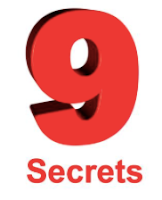 Global Collaboration projects can be incredible. Students and teachers have the opportunity to meet and
Global Collaboration projects can be incredible. Students and teachers have the opportunity to meet andwork with people from anywhere in the world. They get to share their ideas and collaboration to create wonderful projects. They can definitely change your viewpoint about the world and those who inhabit it.
While Global Collaboration is a valuable learning opportunity, it can also be fraught with many challenges. Educators are working outside of their classrooms and many times outside of their comfort zones. Since they are engaged with students in other places, there is always the opportunity for miscommunication and confusion.
I would like to share 9 Secrets for Success in your collaborative projects. They won't come as a big surprise because they involve many of the strategies you use when you are teaching within your own class, but I just want to remind you about them so you can use it as a check-off list when you are planning your projects.
PLEASE NOTE: These are not listed in sequential order.
These secrets are useful for classes from K-12th grade but some examples will come from higher education
#1 - Decide on YOUR Level of Engagement
Global collaboration projects have a wide range of Engagement. These projects vary in length and complexity and it is necessary for you to decide the level of involvement that you want to experience. Taxonomy of Global Collaboration in their book, Flattening Classroom, Engaging Minds: Move to Global Collaboration One Step at a Time (2012). It identifies five levels of engagement. Some of these are reflected in these 9 secrets.Your first obligation is to identify the scope of the project you want you and your students to experience:
- Length: Some may last an hour where classes connect, interact, and disengage. (i.e., Mystery Skype) Others might last 5 weeks while two classes in different countries collaborate to develop teacher lesson plans. The time commitment will be more than what you do with your regular curriculum.
- Developer: Do you want to experience a project that has already been developed and refined or do you want to create the project yourself?
- Sign-up for a Project - If this is you are new to global collaboration, you may find it easier if you sign-up for a project that has already been created, implemented, and coordinated. There are a number of companies that develop and support projects. (i.e., Flat Connections, iEarn, or TakingItGlobal)
- Develop Your Own - Adventurous educators can contact instructors they know, design a collaborative project that fits their subject needs, and engage their students in their projects. If they know what they want to do, but don't know any partners, There are resources that provide a database where educators can leave their names, subject areas, and contact information for other educators to contact to create their own projects. (i.e., Classroom Bridges)
#2 - Develop a Passion
Connecting with other classrooms around the world is an exciting experience. It will take you far beyond your comfort zone so you need to have a passion for what you are doing that will take you where you want to go.Passion for the Process - Global collaboration projects open the door to the world outside your four walls. Making this a reality for your students requires you to have an ambition for making a difference. It is your passion for making these connections with preservice teachers in Miami or 4th graders in Beijing or high school teachers across town adds a taste of reality that learning. This sharing process is something that you must desire.
Passion for the Project - As you select your project, choose something that will answer some questions you and your students have about the world. You may be studying about Sustainable Development Goals in your class in Iowa, but how is it being pursued in Manitoba or Alabama or South America? Make it meaningful to you as well as your students. Engage your students in providing clean water by developing water purifiers for kids in Mozambique while learning about their African culture. Reinforce the commonality of mankind by communicating with students in Peru and learning about how their lives are similar to ours and how they are different. Feed your passion to open the world for your future citizens.
#3 - Prepare Yourself
Prepare yourself personally and professionally. Whether you are signing up to participate in a predesigned project or you are creating this project on your own, it is good to know your colleagues in the project. If possible, learn about them and their interests through the Web. Have a couple of informal Zoom meetings where the goal is more about getting to know one another than preparing for the project. This can lay a foundation for your working relationship with your new colleaguesYou are coordinating work between learners of varied interests and backgrounds. They may live in different cities, states, and time zones. Their schedules, subject areas, and background experience probably don't match. You need to prepare yourself to succeed. Research other projects similar to yours and learn what they achieved and how they accomplished it. You don't need to copy their projects, but previous experience can provide a pathway for your success.
#4 - Prepare Your Students
You must prepare your students both personally and academically.A 5-week global collaboration project is a major undertaking. You have and will do a great deal of planning and supporting throughout this project but remember how your students must deal with this. Working with strangers at a distance is something they probably have never done before.
- Begin by studying a subject area in your curriculum (e.g., sustainability) Introduce a strategy for solving a problem or learning more about a topic that interests them.
- Pique their interests by investigating into an area of study (i.e., how the conservation is being integrated into schools.).
- Explore how it is done at your school and then challenge them with "How do you think this is achieved in other schools?" THEN, you offer them the opportunity to connect with students in another school through your global collaboration experience.
- You will have already made the arrangements to engage them in the global project, but this is a useful and meaningful lead-in to the activity.
#5 - Practice Collaborating and Using Tools
Collaborating with students from another location can be challenging. Making connections, scheduling work time, and coordinating work require skill and patience. It will be less challenging if your students have an opportunity to "test drive" collaboration on their "home turf. "Engage them in a collaborative project between themselves before they venture beyond their classroom walls. This doesn't have to be something added to your curriculum. It could just be another way of completing the project they usually do BEFORE you get to the topic of this global project:
- Break them into small groups.
- In the online project, you will want to create Inter-Campus Groups to foster distant collaboration. This would mean that a group of 4 would include 2 from the distant campus and 2 from your class.
- Require them to only communicate with each other through their computers or mobile devices.
- Engage them in using Zoom or WhatsApp for video conferencing.
- Use Doodle to coordinate schedules.
- Collect data and develop projects using the Google Suite.
- Ask the students to synthesize their work in a final project. It doesn't have to be as elaborate as you plan to do in your inter-campus project.
If each of the classes involved in the project involves their classmates in this initial rehearsal before they collaborate with outside members, it will ease the transition so that they can concentrate on the content instead of the process.
#6 - Identify Doable Projects
Sometimes our imaginations can extend beyond what is practical. Consider your global collaboration projects as a learning opportunity for both you (the teacher) and your students. Hopefully, this is a process that you will be able to use with all of your upcoming classes. Here are some things to consider as you identify your projects:- Begin small and expand with later projects.
- Explore subject areas and topics that you are already studying
- Extend classroom projects
- Collect and compare data from different sites
- Use your findings to support cultural conversations. (Finding similarities and differences between counties and states can be just as interesting as differences between countries.)
#7 - Consider Your Groups' Characteristics
Matching up classes of students can be tricky at times. It is ideal to connect students in similar courses, but it is not always possible. There are many specific situations that need to be considered. These may seem obvious, but consider each carefully so that it doesn't sneak up on you in the middle of your project:- Subject Areas and Learning Outcomes - While a global collaborative experience can be enlightening, the projects you complete must augment the required outcomes for the class.
- Student Status - Education programs serve both undergraduate students (pre-service teachers) and graduate students (in-service teachers). Connecting these two groups can be quite productive, but consider the differences in background and skillsets.
- Face-to-Face or Online - Some classes may meet face-to-face 3 times a week while other classes may be taught completely asynchronously on-line. It is an online project, but the students meeting regularly have more support from their instructor and can be
- Scheduled Sessions - If both classes meet regularly, often it is difficult to have direct communication if they don't meet on the same days and at the same time.
- Student Schedules - While some students remain on campus the whole semester, other students may have a program where they need to spend a week away from campus so it will can in the way of group collaboration.
#8 - Agree on Outcomes and Assessment
Coordinating projects between instructors can be tricky. Educators can have varying interpretations of what is expected of the students at each level of the project. One professor may have different expectations for a lesson plan than the other. Professors may disagree on the value of one part of the project over the other. This can be a problem because the students in the same group on different campuses would receive varying evaluations which would lead to confusion and frustration.Before you even begin your global project, the professors must discuss and reach agreement on:
- The Desired Final Product - Groups should be given choice about how they will complete their collaboratively-created final product, but there should be an understanding about the options available to the students.
- Set Rubric/Expectations for the Final Project - Professors need to agree on what is expected. Well-written rubrics don't need to constrict creativity, but students on all campuses need to know how their work will be evaluated in how well it reaches expectations.
- Identify Benchmarks along the Way - A final product is usually the result of a number of stepping stones along the way. Learners will only see success in reaching the desired final product if they are given formative assessment from their instructor or peers throughout their journey. If your students are creating a video, they must know what is expected and receive feedback about their idea, script, storyboard, rough video, soundtrack, and final video.
- Set Rubrics/Expectations for Benchmarks - Once again, professors need to agree on what they want to see with each of these benchmarks. They don't need to be formally graded. You might have different professors specialize and provide feedback for all of the scripts or each of the storyboards. Students will learn more through rich feedback than a letter grade.
- Provide Examples - Examples can be useful to guide learners in their endeavors. Your project may have examples. It may involve finding solutions that were never done before. You may not want to influence their creativity by giving examples. Providing a spectrum of examples or similar solutions expand your learners' creativity rather than limiting it.
#9 - Celebrate Your Achievement
- Collaborative Presentations by the Learners Broadcasted through Social Media (Zoom)
- Good Health and Well Being - Developed Lesson Plans
- Butts on Bikes - Investigative Report
- Group Awards presented in Various Areas
- Completion Awards
Global Collaboration can be INCREDIBLE!! We have the opportunity to connect with other students on other continents and collaborate with them to learn and apply new ideas. The key to success is planning, engaging, and celebrating. Hopefully, these secrets will help you in your adventures.
Saturday, April 11, 2020
Confronting the New Norm in Higher Ed: My CoVid Journey from In-Class to On-Line Teaching - Wk 1
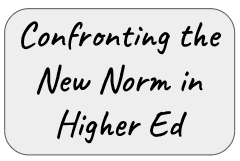 Last week was our first full week of online teaching for my class of future teachers at the University of the Ed Tech and Design course was designed as a blended course so it wasn't too difficult to transfer over to an online situation. Our lectures were already recorded and loaded online (in captioned format.) Our assignments were already created and posted on Blackboard - waiting to be released on the appropriate days. Their assessments (quizzes) were also set and ready to go.
Last week was our first full week of online teaching for my class of future teachers at the University of the Ed Tech and Design course was designed as a blended course so it wasn't too difficult to transfer over to an online situation. Our lectures were already recorded and loaded online (in captioned format.) Our assignments were already created and posted on Blackboard - waiting to be released on the appropriate days. Their assessments (quizzes) were also set and ready to go.The biggest issue was how to support the most important ingredient in the soup - my students. These students were in the last half of their spring semester. They had already spent 8 months of their 10-month school year creating their world. Their bedrooms were decorated just the way they wanted. Their daily menus were relatively standard. Those who had jobs (most of them) had crazy schedules that enabled them to work a sensible number of hours to support their schooling and still allowed them to have enough time to attend class and complete the required studying. Their friends were around the corner or down the hall. For the most part, life was good.
 Then came CoVid-19. At first, it was a distant discussion point that was happening somewhere on the other side of the world. Then it crept into their Instagram threads. Then their professors were talking about the pandemic and the possibility of their classes "going online." The day that it was announced that students would not be returning to campus for face-to-face classes after Spring Break was when it became real. In the middle of Spring Break, our students were told that they had 5 days to move out of their dorms. This was startlingly real.
Then came CoVid-19. At first, it was a distant discussion point that was happening somewhere on the other side of the world. Then it crept into their Instagram threads. Then their professors were talking about the pandemic and the possibility of their classes "going online." The day that it was announced that students would not be returning to campus for face-to-face classes after Spring Break was when it became real. In the middle of Spring Break, our students were told that they had 5 days to move out of their dorms. This was startlingly real.My job was to support these displaced students. Most of them moved home or into familiar surroundings. Even though this is were they grew up, they were not the same individuals who left home in August. They had to move back into a world where they may no longer fit. Besides that, their homes may not have some of the necessities for our Educational Technology course. ALL of our assignments and the tools that create them are online. Some of my students live where they don't have Internet access. In some cases, it is because they can't afford it but in other cases, they may have moved back to their rural farm that can't be connected. I know that I have at least one student who has this problem. One option is to go to a friend or relative's house to work on their assignments but that doesn't always work either. After it was brought to my attention, it was my responsibility to work with this so that they could succeed.
Finding the Best Online Format for Our Students
We have three instructors on our Ed Tech and Design team who teach the 9 sections. We design, develop, and refine our course together. All of the assignments are the same as well as the rubrics we use to assess them. We share schedules. The only differences we have, overall, involve how we introduce and teach the material in class. We discussed how we were going to approach this new online format. Interestingly, one instructor said that she was going to transfer it over into the online format that we already had developed. Another professor decided that she would continue to teach her students during their designated class times twice a week.
I decided that I would just transform my two classes to the online format that we already had developed. I would hold Zoom Student Hours (same as office hours) at the same times as when they had been taught on campus on Tuesdays and Thursdays - 9:30 and 12:30. These would involve me opening Zoom and sitting at my computer waiting for students who had questions or wanted to talk about something to visit me. The first Tuesday of Student Hours came and went. I only had one student visit and that was because she thought it was required. I had hoped that more students would seek my consultation, but that was not the case.
The full Ed Tech and Design team discussed our situation at a Tuesday afternoon Zoom meeting. Based upon our discussion, we have adopted a variety of support strategies. Some strategies are universal across all nine sections, others are instructor-specific. I am sharing my strategies in this reflection.
Based upon the lack of response in the Tuesday Student Hours, I decided that I needed to meet with all of my students. I decided to require then to meet me online on Thursday. My goal for our Thursday meeting was to give my students a safe place to "check in" and discuss what they had been experiencing. I wanted to learn more about how I could better support them.
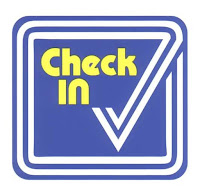
Student Check-in
Support Our Students
I tried to address these needs. They needed tools to help organize their lives. We needed multiple opportunities and methods to communicate. Up to this point, I had provided them with:- An Introductory Video that introduced them to the online version of our class, reviewed their responsibilities to complete this class, reviewed my responsibilities to lead them, and discussed the additional support I intended to provide.
- Student Hours through Zoom would be on Tuesdays and Thursdays at 9:30 and 12:30. I selected these times because they were the times we met on campus and it would provide some consistency. We could also arrange individual hours if students couldn't attend my Student Hours.
- Our Einstein Room was a discussion forum where students could post questions that they might have about the assignments or due dates or whatever is unclear. They used to send me an email, but then I would only reply to them and the rest of the class would miss out on our exchange. This way, responses could be shared with the whole class AND students could respond to the questions if they know the answers.
- PLN Brag Sheet was a tool that we used in class. Our PLN (Personal Learning Network) assignment asked them to make 5 connections with other educators or educational resources throughout the semester. This is a semester-long assignment that students might put on the "back burner" until it's due. When we were in our classroom, we used a low-key recognition strategy by asking students to write their names on a whiteboard if they had completed one of the PLN connections in the past week. This gave us an opportunity to discuss their achievement and give other students ideas for the coming week.
- Weekly Checksheets were exactly that. Although I provided them with a semester-long schedule identifying due dates, this checksheet is shorter-term and less threatening. It also provides me with a venue where I could update them on suggestions for getting their lives organized and the latest developments related to their schooling.
- Remind.com is a lifesaver. It enables me to contact my students through group text messaging. Great way to emphasize the importance of something or remind them of what they need to do to prepare for our meetings.
- Weekly Videos to accompany the checksheets. We pride ourselves on how we integrate UDL (Universal Design for Learning) into our program. These videos would provide a "personal touch" to the written word.
- Periodic Videos would be created when I believed that instruction needed some enhancement. Sometimes, after I have introduced something in class but wasn't satisfied that I got the point across to my students, I create short videos that further explain and demonstrate the process being taught.
- Delay Due Dates for the next three assignments. My students needed some transition time so I met with my colleagues and we decided to delay some of the due dates. There was a collective sigh when I introduced this through Zoom. It was only about a week, but it would give them some relief.
Taking Tally of their Preferences
- The first question was "Have you watched the Intro Video that Dr. Z released." I may have asked this to soothe my ego, but I also wanted them to know that the videos I release are important.
- The second question asked them to rank the various strategies that I had used or was planning to use. I asked them to "identify the top 6 strategies" out of 8. I also added a line where they could identify "Other." These strategies included:
- Weekly checklists
- Weekly videos created by Dr. Z
- Student Hours on Tuesdays and Thursdays
- Meeting on Tuesdays and/or Thursdays through Zoom to discuss assignments and questions.
- Einstein Room
- Using Remind.com to text you with information and reminders.
- Google Calendar containing all of your assignment deadlines.
- PLN Bragsheet for posting your progress
- Other.

























