 I was tagged by Kathy Schrock. She wrote a posting entitled 7 Things You Don't Really Need to Know About Me on her KaffeeKlatsch blog. Apparently, this was the result of her being mentioned in a similar posting from one of her friends. (Sorry this took so long, Kathy, but your use of media encouraged me to have "just the right photos.") I have been tagged by Vinnie Vrotney as well.
I was tagged by Kathy Schrock. She wrote a posting entitled 7 Things You Don't Really Need to Know About Me on her KaffeeKlatsch blog. Apparently, this was the result of her being mentioned in a similar posting from one of her friends. (Sorry this took so long, Kathy, but your use of media encouraged me to have "just the right photos.") I have been tagged by Vinnie Vrotney as well.This adds a new meaning to the term "Tag You're It." She included a number of factoids about herself that were quite interesting. So, I have been given the personal disclosure baton and it is my duty to carry it to the next stop. I have been reading Steve Dembo's series of blog postings entitled 30 Days to Being a Better Blogger and he says that I should share personal content so that you will get to know me better, so here it goes: These are 7 Things You Don't Really Need to Know About Me.
1. I have been a magician since I was 14 years old (Member of the Hollywood Magic Castle since 1974). I performed under the stage name of Zeon. Seems that I have traded technological magic with stage magic in recent years.
2. I spent a year (1998-1999) in Malaysia at the Institute of Technology Tun Hussein Onn (now known as Universiti tun Hussein Onn Malysia) as a visiting professor for Purdue University. Taught Educational Media there. My whole family was with me during that year and it was a life-changing experience for all of us.
3. I am an avid West Wing fan. (This is not a cardboard cutout.)
4. I have a large collection of unique ties and wear them trying to fit the theme of what I do (i.e., I wear my Lone Ranger tie on the first day of my Technology Coordinator course at UNI) I must admit that my favorites in my collection are from famous artists (Da Vinci, Dali, Renoir, Munch, Van Gogh, Cezanne, etc.) Here's selection of some of my ties.
5. I run the Keyboarding Research and Resources website. I even wrote a book and a whitepaper
6. I was the first education computing editor for any magazine dedicated to the IBM PC, Personal Computer Age. about keyboarding. This was in 1981.
The tradition is for me to tag 6 more of my friends. Here you go:
Robin Galloway
Steve Hargadon
Clif Mims
Scott McLeod
Vickie Davis
Lois Lindell





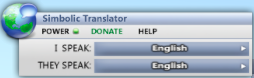





I don't fully agree with their analyses of the weeping wailers as they screamed, cried and drove their fists into the air in celebration of receiving the Wii video game system. While this video definitely portrays a commercial product that the kids saw on TV commercials that were designed to place the Wii on a holy pedestal to be revered by our digital natives, these reactions are not just a matter of rampant commercialism.
I think that they signify fulfillment of their wishes to have personal access to an environment where their efforts are positively reinforced in an incremental manner that guides them to success. The games were developed to motivate and reward - and they succeed. Image via Wikipedia
Image via Wikipedia
I must admit that I have a Wii and I have been using the Wii Fit system for about 10 days. I am TOTALLY HOOKED! I awaken in the morning thinking about weather I will jog or dance or meditate on my Wii. As the system boots up and I identify myself, my cybercoach congratulates me on returning for another hour of physical challenges and accomplishments. . . . and yes, daily I do most of the exercises shown in the Nintendo Wii Fit kick-off video. (Here is an example of the Wii fit exercise session with a cybercoach.)
Besides the the arcade accolades that I receive as I head soccer balls, navigate bubbles down rivers, walk tightropes and spin hula hoops, I have experienced physical developments that benefit my posture and overall well being. I have a great time using my Wii and it makes me feel successful.
The part of our culture that we should question is not commercialism. We should ask why don't all of our students feel this way on their first day of school? How many of them punched the air with excitement as they left their homes to return to school this week? Some of them did and we should identify what their teachers are doing to provide them with the sense of success that invites them back for more.
We should take a lesson in motivation and engagement from Wii and integrate it into our classrooms.
Z