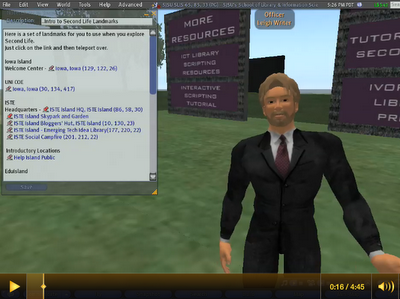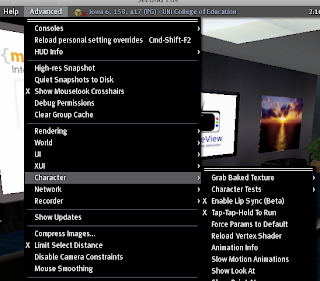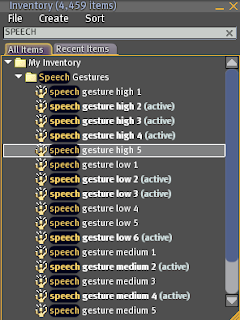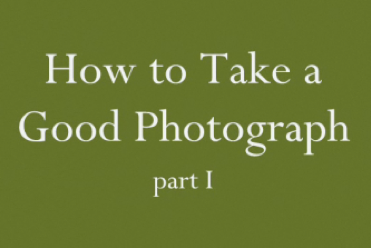I was just reading Wesley Fryer's blog Moving at the Speed of Creativity when I found his reference to Silvia Tolisano's amazing video, Around the World with Skype.
I was just reading Wesley Fryer's blog Moving at the Speed of Creativity when I found his reference to Silvia Tolisano's amazing video, Around the World with Skype.This 20-minute video is the ultimate instructional Skype video. It begins with introducing Skype and telling you how to get online. She then provides a format for connecting with other classrooms, authors, and experts from around the world. This was enlightening. She wasn't just providing rules, sharing her proven methods along with examples of connections that she and her students had made around the world. AND she has created it in both English and Spanish.
Silvia Tolisano has an international project, Around the World with 80 Schools. I must admit that I don't know much about this yet because I just signed up to join the wiki and learn more about the project. I will definitely blog about this later.
I was most impressed by the quality of the informative and instructional video. Ms. Tolisano appears to have used the digital storytelling process where she recorded the narrative first and then found visuals to accompany them. I especially liked what appeared to be original photos where she posed a wooden doll to illustrate a number of ideas that she was discussing.
I am quite pleased to have found Silvia Tolisano and look forward to following her projects.
What have you found to support using Skype in your classroom?
photo and video: Sylvia Tolisano