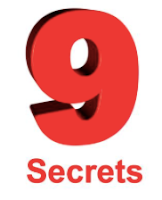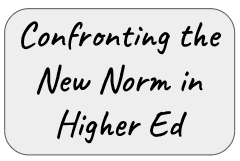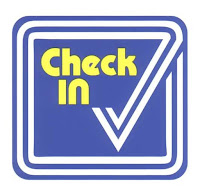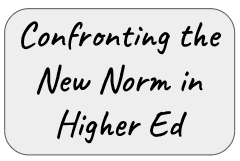
Last week was our first full week of online teaching for my class of future teachers at the University of the
Ed Tech and Design course was designed as a blended course so it wasn't too difficult to transfer over to an online situation. Our lectures were already recorded and loaded online (in captioned format.) Our assignments were already created and posted on Blackboard - waiting to be released on the appropriate days. Their assessments (quizzes) were also set and ready to go.
The biggest issue was how to support the most important ingredient in the soup - my students. These students were in the last half of their spring semester. They had already spent 8 months of their 10-month school year creating their world. Their bedrooms were decorated just the way they wanted. Their daily menus were relatively standard. Those who had jobs (most of them) had crazy schedules that enabled them to work a sensible number of hours to support their schooling and still allowed them to have enough time to attend class and complete the required studying. Their friends were around the corner or down the hall. For the most part, life was good.

Then came CoVid-19. At first, it was a distant discussion point that was happening somewhere on the other side of the world. Then it crept into their Instagram threads. Then their professors were talking about the pandemic and the possibility of their classes "going online." The day that it was announced that students would not be returning to campus for face-to-face classes after Spring Break was when it became real. In the middle of Spring Break, our students were told that they had 5 days to move out of their dorms. This was startlingly real.
My job was to support these displaced students. Most of them moved home or into familiar surroundings. Even though this is were they grew up, they were not the same individuals who left home in August. They had to move back into a world where they may no longer fit. Besides that, their homes may not have some of the necessities for our Educational Technology course. ALL of our assignments and the tools that create them are online. Some of my students live where they don't have Internet access. In some cases, it is because they can't afford it but in other cases, they may have moved back to their rural farm that can't be connected. I know that I have at least one student who has this problem. One option is to go to a friend or relative's house to work on their assignments but that doesn't always work either. After it was brought to my attention, it was my responsibility to work with this so that they could succeed.
Finding the Best Online Format for Our Students
We have three instructors on our Ed Tech and Design team who teach the 9 sections. We design, develop, and refine our course together. All of the assignments are the same as well as the rubrics we use to assess them. We share schedules. The only differences we have, overall, involve how we introduce and teach the material in class. We discussed how we were going to approach this new online format. Interestingly, one instructor said that she was going to transfer it over into the online format that we already had developed. Another professor decided that she would continue to teach her students during their designated class times twice a week.
I decided that I would just transform my two classes to the online format that we already had developed. I would hold Zoom Student Hours (same as office hours) at the same times as when they had been taught on campus on Tuesdays and Thursdays - 9:30 and 12:30. These would involve me opening Zoom and sitting at my computer waiting for students who had questions or wanted to talk about something to visit me. The first Tuesday of Student Hours came and went. I only had one student visit and that was because she thought it was required. I had hoped that more students would seek my consultation, but that was not the case.
The full Ed Tech and Design team discussed our situation at a Tuesday afternoon Zoom meeting. Based upon our discussion, we have adopted a variety of support strategies. Some strategies are universal across all nine sections, others are instructor-specific. I am sharing my strategies in this reflection.
Based upon the lack of response in the Tuesday Student Hours, I decided that I needed to meet with all of my students. I decided to require then to meet me online on Thursday. My goal for our Thursday meeting was to give my students a safe place to "check in" and discuss what they had been experiencing. I wanted to learn more about how I could better support them.
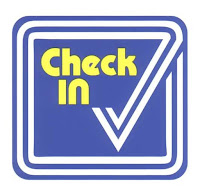
Student Check-in
When I asked students to "check-in", it was a mixed bag. A few said that they had gone home and things were good, but most of them had experienced a bumpy ride along the way. Although they were in their homes, they felt foreign to their surroundings. It was "weird" to have to live under someone else's roof again and follow their rules. Many of them talked about feeling depressed due to the changes and the overall problem that was causing this.
When it came to discussing their studies, OVERWHELMED was a word that recurred many times in their descriptions. Each student was taking 3 or 4 courses. Their teachers had been surprised by the change and they were trying to get all of the necessary information to their students about the new structure of the class and what they needed to do with their assignments. Email was flooding their Gmail boxes. They needed a way to organize their lives.
Some students needed to work but this was not possible because their typical job spots had disappeared. The company had closed down because of the pandemic. Students who typically worked summer jobs in grocery stores or Walmart were working more hours than they wanted because the demand was so great. They needed to get their lives organized.
Support Our Students
I tried to address these needs. They needed tools to help organize their lives. We needed multiple opportunities and methods to communicate. Up to this point, I had provided them with:
- An Introductory Video that introduced them to the online version of our class, reviewed their responsibilities to complete this class, reviewed my responsibilities to lead them, and discussed the additional support I intended to provide.
- Student Hours through Zoom would be on Tuesdays and Thursdays at 9:30 and 12:30. I selected these times because they were the times we met on campus and it would provide some consistency. We could also arrange individual hours if students couldn't attend my Student Hours.
- Our Einstein Room was a discussion forum where students could post questions that they might have about the assignments or due dates or whatever is unclear. They used to send me an email, but then I would only reply to them and the rest of the class would miss out on our exchange. This way, responses could be shared with the whole class AND students could respond to the questions if they know the answers.
- PLN Brag Sheet was a tool that we used in class. Our PLN (Personal Learning Network) assignment asked them to make 5 connections with other educators or educational resources throughout the semester. This is a semester-long assignment that students might put on the "back burner" until it's due. When we were in our classroom, we used a low-key recognition strategy by asking students to write their names on a whiteboard if they had completed one of the PLN connections in the past week. This gave us an opportunity to discuss their achievement and give other students ideas for the coming week.
- Weekly Checksheets were exactly that. Although I provided them with a semester-long schedule identifying due dates, this checksheet is shorter-term and less threatening. It also provides me with a venue where I could update them on suggestions for getting their lives organized and the latest developments related to their schooling.
- Remind.com is a lifesaver. It enables me to contact my students through group text messaging. Great way to emphasize the importance of something or remind them of what they need to do to prepare for our meetings.
Additional proposed support strategies could include:
- Weekly Videos to accompany the checksheets. We pride ourselves on how we integrate UDL (Universal Design for Learning) into our program. These videos would provide a "personal touch" to the written word.
- Periodic Videos would be created when I believed that instruction needed some enhancement. Sometimes, after I have introduced something in class but wasn't satisfied that I got the point across to my students, I create short videos that further explain and demonstrate the process being taught.
- Delay Due Dates for the next three assignments. My students needed some transition time so I met with my colleagues and we decided to delay some of the due dates. There was a collective sigh when I introduced this through Zoom. It was only about a week, but it would give them some relief.
Taking Tally of their Preferences
I have been trying to find out what I can do to support my students based upon research literature. I decided that the best way to find this out was to ask them. I created a simple 2-question Google Form survey.
- The first question was "Have you watched the Intro Video that Dr. Z released." I may have asked this to soothe my ego, but I also wanted them to know that the videos I release are important.
- The second question asked them to rank the various strategies that I had used or was planning to use. I asked them to "identify the top 6 strategies" out of 8. I also added a line where they could identify "Other." These strategies included:
- Weekly checklists
- Weekly videos created by Dr. Z
- Student Hours on Tuesdays and Thursdays
- Meeting on Tuesdays and/or Thursdays through Zoom to discuss assignments and questions.
- Einstein Room
- Using Remind.com to text you with information and reminders.
- Google Calendar containing all of your assignment deadlines.
- PLN Bragsheet for posting your progress
- Other.
The first question uncovered that almost 3/4 of them had seen the video.
The second question revealed that organization was most important to my students. The Weekly Checklist and the Google Calendar holding the assignments were #1 and #3. This was followed with active communication between my students and me. Texting them with Remind.com was #2 and Zooming classroom meetings and holding Zoomed Student Hours rounded out the Top Five.
Reorganizing Based on Data
We reviewed the results in class. Based upon these findings, we decided that it would be best to meet on Tuesdays. These would be full-length sessions beginning at 9:30 or 12:30. These sessions would be used to provide students with a place to "check-in" and have an opportunity to work with me and their classmates to talk about their challenges and perhaps learn some strategies to deal with these potential barriers. I decided not to make these sessions required and didn't take attendance.
These sessions would also be times when we would discuss the lecture topic for the week and I could introduce the next project. This would involve having them prepare for the session by reviewing the assignment's directions and the examples of previous projects to give them enough background to ask questions.
Based upon the PLN Bragsheet's poor showing in the polls, I have removed it from the available tools.
We also discussed the weekly videos and decided that our Tuesday sessions would take the place of online videos.
Looking Towards the Future
I don't know how this semester will proceed. With the help of my students and my colleagues, I am trying to mold a learning environment that will support our student's learning/lives as well as prepare them to effectively use technology to support learning in their schools. I will continue to use Google Forms and other tools to survey my students so that I may tailor my course to address their learning needs.
The most important thing that I am learning and trying to achieve is supporting my students. A teacher can't make a difference in a student's life unless they get to know the student's needs. While this online connection may make this more challenging, it is important that I provide an environment where the students feel safe and are willing to approach me for assistance.
What are you doing to address your students' needs in this distant world?