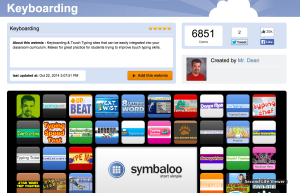I am sorry to hear that Leonard Nimoy has left this dimension to Boldly Go Where No Man Has Gone Before. You can see that my family and I played roles in an episode with Spock and Kirk. (I am the vulcan on the left side.)
Pages
Saturday, February 28, 2015
Monday, February 23, 2015
Using Technology vs Technology Integration - The Difference Defines Success
One of the toughest parts about leading educators toward using technology to engage learning is getting past talking about using technology for the sake of using technology to using technology to engage learning.
 |
| Click the table to enlarge it to read it. |
I was intrigued when I found the table below on Clif Mims' paper.li publication, Clif's Notes on #Edtech. (It was actually created by ADITI RAO and published on Teachbytes.com) The beauty of using the table below, is that it provides a vocabulary that we can use when we discuss how to use technology with our colleagues.
Where does your curriculum lie in this table?
Technology Integration Matrix
There are other important tools that provide vocabulary for using technology to engage learning. There is the Technology Integration Matrix (TIM) which provides a system of 25 cells that have 5 columns headed with terms identifying the Levels of Tech Integration (complexity of technology use/level of student centricity) across the top and down the left side are 5 Characteristics of a Learning Environment. The beauty of this matrix is that provides a system that you can use to identify where you are in a lesson/activity you are teaching and then suggestions for how you can increase your level of Technology Integration. Both the Original Florida version and the Arizona versions have videos and lesson plans for creating these learning environments. I have included a more complete description of these tools in another posting, Building Learning Through Technology. Based upon the TIM matrix, I would say that most of the previous chart's activities in the left column involve Entry and Adoption while the right column describes Adaption, Infusion and Transformation. What do you think?
 |
| Click the table to enlarge it to read it. |
SAMR (Substitution-Augmentation-Modification-Redefinition)
You may not have heard about the TIM, but you have been using SAMR in your schools. This is another ?? for defining Technology Integration. Developed by Ruben R. Puentedura, Ph.D. to describe a ladder of implementation, this four-stage hierarchy considers the bottom two levels to be forms of Enhancement and the top two levels in the class of Transformation. While the students' role in the learning process is implied in the SAMR, I must admit that I like the TIM better because it specifically defines the changing roles of the students in the pedagogical process.
JUST IN: As I was writing this, I discovered another relevant graphic on FaceBook (yes, sometimes I veer off into FaceBook when I am looking for inspiration ;-) This is another graphic that fits the role of identifying how we want students to use technology. In this case, I would say that the Wrong column includes Adoption and Adaptation in the TIM matrix and the Right answers may fit in the Infusion and Transformation columns with some of them not even fitting on the matrix but including things that we want to see in education, (i.e., Start Conversations.) What do you think?
The final quote, "Technology is a Tool, NOT a Learning Outcome," encapsulates this whole posting. Technology is not an end unto itself - it is a means to an end that will hopefully lead to empowered and active learners.
BTW, This graphic is created by Bill Ferriter who writes a blog entitled The Tempered Radical. I am glad that I found this blog because it appears that Bill is an aware teacher who is interested in sharing what he sees and providing interested insight into how schools work and how they can be improved. One of the things that I noticed throughout his blog is that Bill appears to be creating his graphics (like the one below) by drawing it on paper and then scanning it. That is artistic and is not something that we see too much anymore.
So what do you think?
Is this something that you can use when you are working with your teachers, administrators and students? What do you see as you look around your curriculum? Where does it fit on the TIM or SAMR?
What can you do to "Take it Up a Notch?"
Z
Wednesday, February 18, 2015
Who Are My Online Students This Semester?
I have had the privilege of having Educational Leadership students in my distance ed courses from all around the world. I also have a cohort of Instructional Technology Masters students and a class of Undergraduate Teacher Education students from primarily Iowa.
 |
| 6:00 AM Crowd (9:00 PM in Korea. Last two are in Iowa and Texas) |
 |
| 10 AM Crew (5 PM-Germany, 6:00-Egypt, 7:00-Saudi Arabia) |
The South Korea and Philippines students meet me at 6:00 AM (9:00 PM their time). It is 6:00 PM for the Nepal student. There are two students from the states (Iowa and Texas) who meet at 6:00 AM before they begin their teaching days.
At 10:00 AM, I meet with the Europe and Middle East crew. It is 5:00 PM in Germany, 6:00 PM in Egypt and 7:00 PM in Saudi Arabia. We also have some students from Iowa.
 |
| 6:00 PM Crew - Iowa and Arizona |
 |
| 7:30 PM Crew - Iowa |
It is another amazing group of educators who are constantly working to expand their students’/teachers’ learning experiences through technology. This group is especially close because they had the opportunity to spend a week together on the UNI campus at the beginning of their cohort last June. They will be concluding their program in Spring 2016. There are a few other non-cohort students in the class but they have been accepted as members.
I am teaching a course entitled Writing a Graduate Paper/ePortfolio where we are exploring the process of reading and writing a literature review. It is a process where they will soon be submitting their lit review to me section by section and it will be necessary for me to return their writings to them in a timely fashion. I have committed to returning them in 72 hours from class time. I must admit that in the past, I have not been very timely but I hope that the scheduling system (see future posting) will enable me to fulfill my commitment.
Iowa Undergraduate
Students: I am teaching an undergraduate course online as well. It is
entitled Educational Technology and
Design. This is an introduction to technology course that all students
seeking a teaching credential must complete. What is unique about this group is
that it is part of the UNI 2+2 program.
The 2+2 program works with the Des Moines Community Area College (DMACC)
where students complete 2 years of college through DMACC and then 2 more years
through UNI courses (primarily online.)
This is another great group of students who range from 20-year-old sophomores
to non-traditional students who are parents with 4 kids. Most of these students have full-time jobs which is why they are taking an online course.
This course is completely asynchronous and we DON’T meet through video conferencing on a regular basis. There are two occasions where I have met with each working group to discuss their progress on larger projects, but those are the only planned video conferencing experiences between the students and me. I am highly recommending that they use Zoom.us or Apple Facetime or Google Hangout to meet online Face-to-Face. They have tried chatting with one another but that doesn’t seem to be too successful. I have provided them with information about how to create their own Zoom Rooms based upon the University’s Zoom.us license, but I will do that at the beginning of the group work next time.
It's going to be a great semester because of these students.
This course is completely asynchronous and we DON’T meet through video conferencing on a regular basis. There are two occasions where I have met with each working group to discuss their progress on larger projects, but those are the only planned video conferencing experiences between the students and me. I am highly recommending that they use Zoom.us or Apple Facetime or Google Hangout to meet online Face-to-Face. They have tried chatting with one another but that doesn’t seem to be too successful. I have provided them with information about how to create their own Zoom Rooms based upon the University’s Zoom.us license, but I will do that at the beginning of the group work next time.
It's going to be a great semester because of these students.
Thursday, February 12, 2015
Communicating with Students Online
I am finding that one of the toughest parts of online learning is COMMUNICATION.
Communication between teacher and students is ALWAYS important but there is another level needed for developing crisp communication lines when you are teaching online.
When you are working with online courses, your students are accessing your materials at different times on different days. They have different circumstances and questions that often you don't anticipate. Sometimes (definitely not often) they find problems with your online materials that aren't accessible, have conflicting due dates, link to the wrong materials, or are just plain wrong. The problems need to be fixed and the students need to be informed about the corrections ASAP. The key is to find a system for connecting with your students that is effective, efficient and useful.
Here are some types of communication that I have been using:
Syllabus - This is the most important tool because it is the premise for your class. This is actually true in any class, but it is especially needed for online courses so that they know the rules when they begin.
Agenda/Schedule/Calendar - I like to call this an agenda because it will may change as time progresses because of changes in the class or innovations that the teacher or students have identified. It might also be because of unforeseen developments that have caused due dates to be changed or whatever. It needs to be explicit about the time and date that assignments are due as well as the exact days and times when you and your class will be meeting online in a video conference if you are doing that.
Face-to-Face Video Conferencing (Weekly) - I prefer to ZOOM with my students on a weekly basis. ZOOM is a wonderful video conferencing program that will allow me (and my students) to see each other at the same time. This is limited to 24 students (and me) at a time on the screen. (actually, it will allow up to 99 students at the same time but a single screen will only hold 25 people) It really provides a connection that may not even be seen in a regular class. The downside of this is that when I teach evening class, sometimes we have to watch students eat their chili or sandwiches during class, but that is just part of the game. =-)
Face-to-Face Video Conferencing (Individual/Team) - Invariably, I meet with students outside of the weekly session sometime throughout the semester. This might be with a team of 3 or 4 students to discuss their progress on an assignment or it might involve meeting with them individually to discuss their topic for the Literature Review they will be writing this semester.
Weekly Emails - It is easy to overwhelm our students with emails. You send out an email and then send another to clarify the one before. I have had some students complain that they are getting overwhelmed with emails and lose track of what is important. I had this same experience when I was taking a course on "teaching online courses" and it was frustrating. I try to limit my emails to 2 emails per week - One on Monday and Another on Thursday. The one on Monday is to wake people up for the week and the Thursday one is to comment on their progress so far and remind them of any Friday quizzes or assignments.
Announcements - We are using Blackboard 9 (BB9) for our LMS. It has an announcement tool. Actually, I use this Announcements tool to send out my weekly emails. I write the announcement in BB9 and then click the box to send it out to the class. This way I have sent them the email reminders and the content of that email is also available on our website in case they need a reminder (or they state that I never sent the email.)
Text Message Reminders - The biggest problem with online courses is described in the saying "Out of Sight - Out of Mind." It is so easy to forget about things in a course where you never actually meet with the teacher or students. My courses have a weekly meeting so that is less of a problem but it isn't gone. I have successfully used a Text Messaging system called Remind.com. I strongly recommend this system because it is easy to use; it is an "Opt-in" program where the students have the option of signing up or not; it allows you to schedule messages in the future; and it has a number of additional options that are being developed and released as we speak.
Some teachers feel that this is too much "spoon feeding" for the students, but I know that it has helped my students a great deal (even in on-campus face-to-face courses) because it provides an easy reminder. They are ALL connected to their phones so this doesn't even need them to check their email. It comes to them
Online Office Hours - This is a time when students can Zoom in with me to talk. I sit at my desk with Zoom open on my computer and work on my many projects (like correcting assignments) while I wait for the Zoom doorbell to sound which indicates that a student has entered my ZoomRoom. I would really like to have a system that would automatically contact me through my phone or tablet but I haven't found that with Zoom yet. I could open Zoom on my phone and wait the same way I do at my desk but I am interested in having a special system that will send me a text with the student's name (since they signed in) and a special TOOT on my phone. Haven't figured that one out yet, but will be looking for it.
So that is my perspective on communicating in online courses. What do you do? What have you done that is successful? How can I improve my communication systems? What has this inspired you to do?
Z
Communication between teacher and students is ALWAYS important but there is another level needed for developing crisp communication lines when you are teaching online.
When you are working with online courses, your students are accessing your materials at different times on different days. They have different circumstances and questions that often you don't anticipate. Sometimes (definitely not often) they find problems with your online materials that aren't accessible, have conflicting due dates, link to the wrong materials, or are just plain wrong. The problems need to be fixed and the students need to be informed about the corrections ASAP. The key is to find a system for connecting with your students that is effective, efficient and useful.
Here are some types of communication that I have been using:
Syllabus - This is the most important tool because it is the premise for your class. This is actually true in any class, but it is especially needed for online courses so that they know the rules when they begin.
Agenda/Schedule/Calendar - I like to call this an agenda because it will may change as time progresses because of changes in the class or innovations that the teacher or students have identified. It might also be because of unforeseen developments that have caused due dates to be changed or whatever. It needs to be explicit about the time and date that assignments are due as well as the exact days and times when you and your class will be meeting online in a video conference if you are doing that.
Face-to-Face Video Conferencing (Weekly) - I prefer to ZOOM with my students on a weekly basis. ZOOM is a wonderful video conferencing program that will allow me (and my students) to see each other at the same time. This is limited to 24 students (and me) at a time on the screen. (actually, it will allow up to 99 students at the same time but a single screen will only hold 25 people) It really provides a connection that may not even be seen in a regular class. The downside of this is that when I teach evening class, sometimes we have to watch students eat their chili or sandwiches during class, but that is just part of the game. =-)
Face-to-Face Video Conferencing (Individual/Team) - Invariably, I meet with students outside of the weekly session sometime throughout the semester. This might be with a team of 3 or 4 students to discuss their progress on an assignment or it might involve meeting with them individually to discuss their topic for the Literature Review they will be writing this semester.
Weekly Emails - It is easy to overwhelm our students with emails. You send out an email and then send another to clarify the one before. I have had some students complain that they are getting overwhelmed with emails and lose track of what is important. I had this same experience when I was taking a course on "teaching online courses" and it was frustrating. I try to limit my emails to 2 emails per week - One on Monday and Another on Thursday. The one on Monday is to wake people up for the week and the Thursday one is to comment on their progress so far and remind them of any Friday quizzes or assignments.
Announcements - We are using Blackboard 9 (BB9) for our LMS. It has an announcement tool. Actually, I use this Announcements tool to send out my weekly emails. I write the announcement in BB9 and then click the box to send it out to the class. This way I have sent them the email reminders and the content of that email is also available on our website in case they need a reminder (or they state that I never sent the email.)
Text Message Reminders - The biggest problem with online courses is described in the saying "Out of Sight - Out of Mind." It is so easy to forget about things in a course where you never actually meet with the teacher or students. My courses have a weekly meeting so that is less of a problem but it isn't gone. I have successfully used a Text Messaging system called Remind.com. I strongly recommend this system because it is easy to use; it is an "Opt-in" program where the students have the option of signing up or not; it allows you to schedule messages in the future; and it has a number of additional options that are being developed and released as we speak.
Some teachers feel that this is too much "spoon feeding" for the students, but I know that it has helped my students a great deal (even in on-campus face-to-face courses) because it provides an easy reminder. They are ALL connected to their phones so this doesn't even need them to check their email. It comes to them
Online Office Hours - This is a time when students can Zoom in with me to talk. I sit at my desk with Zoom open on my computer and work on my many projects (like correcting assignments) while I wait for the Zoom doorbell to sound which indicates that a student has entered my ZoomRoom. I would really like to have a system that would automatically contact me through my phone or tablet but I haven't found that with Zoom yet. I could open Zoom on my phone and wait the same way I do at my desk but I am interested in having a special system that will send me a text with the student's name (since they signed in) and a special TOOT on my phone. Haven't figured that one out yet, but will be looking for it.
So that is my perspective on communicating in online courses. What do you do? What have you done that is successful? How can I improve my communication systems? What has this inspired you to do?
Z
Monday, February 09, 2015
Reflections of Online Dr. Z
As I pointed out in my last posting, I am experiencing a new world this semester in that I am teaching ALL of my courses online. I have taught online courses in the past, but have always taught 1 or 2 in the classroom face-to-face with my students.
This has been exciting but also challenging so I thought that I would chronicle my adventures through a blogging opportunity. In a previous posting, I asked my readers about whether I should create this additional blog in either WordPress or Facebook. A variety of answers emerged. Some suggested a Facebook Fan Page. Others underscored the wonderful opportunity to learn WordPress. One reader, a student in our program, suggested that this wife has had the most success by using both media. She has a Facebook Fan page and a WordPress blog. Whenever she posts to the WordPress blog, it will automatically appear on her fan page in Facebook. All great ideas.
Finally, a golden word came from a friend of mine - CoolCatTeacher (Vicki Davis). She suggested that I just use Dr. Z Reflects since it is already an active blogging venue. I thought about this. I considered my lack of consistency in posting to Dr. Z Reflects and how, if I started another blog, it would probably get worse instead of better. At least if I used Dr. Z Reflects, I would have a consistent topic for posting . . . but I wanted to have some exclusivity with this other blog - Online Dr. Z - so that those who were interested in online teaching would be able to just read those postings.
Suddenly, it dawned on me. What if I could create a button that would search Dr. Z Reflects and return only those that were labeled with Online Dr Z. Well, after some soul searching and web searching I found a way to do this. You will see that I have created a button at the top of the right column. When you click on that, it will search for the Online Dr Z label and share those with you. I know that the graphics are wonderful, but at least it seems to work right now.
Give it a click and see what happens. This will be an interesting experiment. I have decided to commit to posting at least two posts per week for Online Dr. Z. Additional Dr. Z Reflects postings will happen as well.
Let's see what happens. It should be fun . . . what do you think?
Z
Thursday, February 05, 2015
I Need Your Help: WordPress or Facebook?
This semester I am teaching completely online. I am finding it to be quite challenging and have been thinking about chronicling my journey. I want to write a journal of my experiences in teaching all of my classes online this semester and I am trying to select the medium.
I will discuss what I have done, how I have organized it, my challenges, how I am doing things, my strategies, etc. I hope that this can be something that will help me organize my thoughts as well as provide a venue for ideas, suggestions and commiseration from other educators.
My challenge is the medium. I was all set to make this an opportunity to learn more about WordPress and how I can use it when hosted through my GoDaddy account. Conversely, it would be quite easy to set up an open facebook group. What are the advantages/disadvantages of each? Which could I use to connect with more people?
What are your thoughts? What are your experiences?
Z
Tuesday, February 03, 2015
240+ Apps for Teachers Resources
Which apps should you use as a teacher? I don't know - - - it all depends . . . It depends upon what you want to achieve, how you want to achieve it and who you want to achieve it with ...
I was just wandering the web when I ventured upon a few sites that provided sets of apps for teachers. These really opened my eyes so I thought I would share them with you as well.
Rasmussen Colleges's 100 Apps for Teachers - This is a vast collection of apps that are divided into the following groups: Classroom Learning, Communication Tools, Personal Organization, Reference, and Teaching Tools. You are likely to find a jewel in this collection. I found iBrainstorm and it looks a great tool for collaborative creation.
Apps for Teachers - A list of 8 apps that will address many of the typical tasks of a teacher including grading essays, taking attendance and managing documents.
50 Fab Apps for Teachers - This list by Scholastic is grouped by subject area. They include language arts, math, science, social studies, music & art, special needs, lesson planning, classroom management, and communication & organization. Some are free and some are a nominal fee.
84 iPad Apps to Share With K-12 Teachers and Students - This is a single page where Richard Byrne (of Free Tech 4 Teachers fame) has parked 4 slide decks of 21 best apps for PK-2nd grade, 3rd grade - 5th grade, Middle School and High School. As always, Richard has effectively searched the field and gleaned a useful collection of apps for us to use.
I hope that this collection of almost 250 app references is useful to you and your educator colleagues. Which ones did you discover and ultimately use? What would you suggest for others to use?
Share this posting with others so that they can add to their collections of App-ropriate Apps.
Z
I was just wandering the web when I ventured upon a few sites that provided sets of apps for teachers. These really opened my eyes so I thought I would share them with you as well.
Rasmussen Colleges's 100 Apps for Teachers - This is a vast collection of apps that are divided into the following groups: Classroom Learning, Communication Tools, Personal Organization, Reference, and Teaching Tools. You are likely to find a jewel in this collection. I found iBrainstorm and it looks a great tool for collaborative creation.
Apps for Teachers - A list of 8 apps that will address many of the typical tasks of a teacher including grading essays, taking attendance and managing documents.
50 Fab Apps for Teachers - This list by Scholastic is grouped by subject area. They include language arts, math, science, social studies, music & art, special needs, lesson planning, classroom management, and communication & organization. Some are free and some are a nominal fee.
84 iPad Apps to Share With K-12 Teachers and Students - This is a single page where Richard Byrne (of Free Tech 4 Teachers fame) has parked 4 slide decks of 21 best apps for PK-2nd grade, 3rd grade - 5th grade, Middle School and High School. As always, Richard has effectively searched the field and gleaned a useful collection of apps for us to use.
I hope that this collection of almost 250 app references is useful to you and your educator colleagues. Which ones did you discover and ultimately use? What would you suggest for others to use?
Share this posting with others so that they can add to their collections of App-ropriate Apps.
Z
Monday, December 22, 2014
Do Students Keyboard Faster on iPads or Computers - Research says . . .
 |
| http://www.bradycline.com/2013/in/ipad-typing/ |
While the research that compares keyboarding speed between ipad virtual keyboards and regular real-world keyboards is sparse, here is an article about some research that Brady Erin Cline did with his students, Typing: iPad vs Computer. They were grades 3 - 6 (8 to 11 years old)
He found that his elementary students DID NOT type faster on the traditional keyboards than on virtual flat screen keyboards. He found that they were about even in their speeds between the two venues.
He cited another study where young adults typed considerably faster on traditional keyboards (Chaparro et al., 2010)
The limitations with these studies are that they are small populations and they both have to contend with familiarity with the new medium. Either way, they are interested studies that should be followed up with additional studies that would compare these types of keyboards.
Do you know of any studies that compare keyboarding effectiveness and speed on virtual and traditional keyboards?
Z
He found that his elementary students DID NOT type faster on the traditional keyboards than on virtual flat screen keyboards. He found that they were about even in their speeds between the two venues.
He cited another study where young adults typed considerably faster on traditional keyboards (Chaparro et al., 2010)
The limitations with these studies are that they are small populations and they both have to contend with familiarity with the new medium. Either way, they are interested studies that should be followed up with additional studies that would compare these types of keyboards.
Do you know of any studies that compare keyboarding effectiveness and speed on virtual and traditional keyboards?
Z
Thursday, December 18, 2014
Wonderful Symbaloo WebMix of Keyboarding Resources
Just found this Symbaloo for Keyboarding created by Mr. Dean. It is a wealth of keyboarding resources. Check it out.
Monday, November 03, 2014
Friday, October 31, 2014
How Rube Goldberg Led Our 6th Graders to Pursue Their Passions in STEM (STEAM)
 |
| http://k12onlineconference.org/?p=3061 |
I had the wonderful opportunity to work with 6th graders for a few weeks. We explored the Crazy World of Rube Goldberg using Problem-Based Learning.
It was my pleasure to share this at the ITEC fair in Des Moines this month. I was joined by the 6th grade teacher and 3 of the boys who participated in this session. The guys did a great job of presenting their thoughts and actions as they were engaged in this process.
I also took this presentation and turned it into a video. I submitted it to the K-12 Online Conference and they accepted my proposal. My video was just posted on the K-12 Online Conference. It is an honor to be included in this group.
Join me in the journey our 6th graders took into the Crazy World of Rube Goldberg. You will experience the fun they had developing “complex chain reactions to accomplish simple tasks.” Using a Problem-Based Learning format, these students explored physics while they built contraptions to drop a marble in a bucket, dip a chip in salsa, pop a balloon and even create a banana smoothie. Dr. Z shares how the inventors expressed their experiences through KidBlog and how these activities aligned with Common Core Standards in Science, Technology and Writing. It’s 20 minutes of fun and exploration into exciting ways to learn.
I would love to hear your reactions and suggestions about this learning experience.
Z
Wednesday, October 29, 2014
Teacher Spends 2 Days as a Student and is Shocked at What She Learns
 |
| washingtonpost.com |
I found it quite interesting to read her TakeAways from the experience. She identified realizations that 1) Students sit all day and sitting is exhausting; 2) High schools students are sitting passively and listening during approximately 90% of their classes; and 3) You feel a little bit like a nuisance all day long.
I must admit that these are not the realizations that I would expect from this experience. What do you think? Is this the experience that your students are probably having? What are you doing to make it different?
Thursday, October 23, 2014
Bloom's Taxonomy According to Andy Griffith
There have been many mash-ups that use TV shows to explain the various levels of the original Bloom's Taxonomy but this is the first time I have seen them do one on the revised (1996) version of his work.
Tuesday, October 21, 2014
Do You Fit Any of These 7 Signs That You Are a Fast Learner?
Thursday, October 16, 2014
It's All About Accuracy, Speed and Technique
- Image via Wikipedia
Lots of school districts are launching 1-to-1 initiatives in their schools, but they are necessarily providing the keyboarding instruction that their students need to receive if they are going to get the most out of their new computers.
Some teachers believe that the students need to take a full semester of keyboarding before they should be allowed to touch the computer. Other educators believe that the students already know how to keyboard (albeit Hunt-and-Peck) from all of the computer work they do on a day-to-day basis.
I would like to weigh-in on these issues by providing this brief posting as the framework of my argument and then linking you to my other postings that further explain these points. I will begin by discussing the 3 necessary elements in teaching keyboarding and then discuss how it would be most efficient to teach keyboarding in a school setting:There are 3 basic issues to consider when teaching keyboarding: Accuracy, Speed and Technique (including Ergonomics.) Certainly keyboarding classes worry about proper business letter format but that isn’t keyboarding. That is business communication and technically is irrelevant to the act of keyboarding itself.
Accuracy
The need for accuracy goes without discussion. When someone keyboards, they need to be able to type the correct letters to convey the ideas that they want to share. The method for achieving accuracy is what is up for discussion. There are primarily two methods for knowing how to press the correct key:
The need for accuracy goes without discussion. When someone keyboards, they need to be able to type the correct letters to convey the ideas that they want to share. The method for achieving accuracy is what is up for discussion. There are primarily two methods for knowing how to press the correct key:
- The most obvious method is to look at the keyboard, find the desired letter and press the key. This can be accurate but not too efficient. Everyday you see that students have learned to use the hunt-and-peck method to key but this limits their speed. Speed is ultimately important.
- The more productive method of being accurate is to learn touch keyboarding. This is the method taught in schools. Keyboarders memorize which fingers are used to tap each of the keys. After sufficient practice, this connection becomes automatic and the keyboarders can accurately key without even thinking about it.
Speed
Speed is essential if we want to keep up with our students’ thought processes today. One of the realizations that we need to make is that people use keyboarding differently than offices used typing in the 60s, 70s, 80s and early 90s. Back then, we were training people to type what someone else has written. Often typing pools or executive secretaries would formalize the handwritten letters of their bosses. Today, people use keyboarding for original composition. Whether it is writing a paper, email or Instant Message, there is a flow of ideas coming from the keyboardist’s thoughts that s/he is trying to capture. Poor speed can certainly get in the way here. I don’t know how fast you type, but on a good day I can type 60+ words per minute. That means that I am striking at least 5 keys per second. Even with this speed, I often get frustrated because my thoughts are flowing faster than my fingers can move. I don’t have any research to back this up, but I would guess that hunt-and-peck will limit a keyboarder’s speed to 35 wpm.
Speed is essential if we want to keep up with our students’ thought processes today. One of the realizations that we need to make is that people use keyboarding differently than offices used typing in the 60s, 70s, 80s and early 90s. Back then, we were training people to type what someone else has written. Often typing pools or executive secretaries would formalize the handwritten letters of their bosses. Today, people use keyboarding for original composition. Whether it is writing a paper, email or Instant Message, there is a flow of ideas coming from the keyboardist’s thoughts that s/he is trying to capture. Poor speed can certainly get in the way here. I don’t know how fast you type, but on a good day I can type 60+ words per minute. That means that I am striking at least 5 keys per second. Even with this speed, I often get frustrated because my thoughts are flowing faster than my fingers can move. I don’t have any research to back this up, but I would guess that hunt-and-peck will limit a keyboarder’s speed to 35 wpm.
Who Touch Types? http://keyboarding.wordpress.com/2008/02/21/who-touch-types/
Technique
Technique involves the methods that keyboarders should use to optimize their speed and the ergonomics that will lessen physical injuries. This is important and you will be able to read more about it in the articles I am going to recommend from my Keyboarding site. As you probably noticed, I have cataloged the research on this website by the categories in the right-hand column.
Technique
Technique involves the methods that keyboarders should use to optimize their speed and the ergonomics that will lessen physical injuries. This is important and you will be able to read more about it in the articles I am going to recommend from my Keyboarding site. As you probably noticed, I have cataloged the research on this website by the categories in the right-hand column.
You can get a good review of the keyboarding research by reading the White Paper that I wrote for Sunburst and their software, Type To Learn 4. I was also the research consultant for their work. Type To Learn 4 won a national award for excellence in software in 2009.
A New Look @ Research-Based Keyboarding Instruction
http://keyboarding.wordpress.com/2008/12/16/a-new-look-research-based-keyboarding-instruction/
How to Teach Keyboarding
How should you teach keyboarding? Everyday for 30-40 minutes for 4 weeks. This will provide a good basis. Here is an article that I wrote on this.
http://keyboarding.wordpress.com/2008/12/16/a-new-look-research-based-keyboarding-instruction/
How to Teach Keyboarding
How should you teach keyboarding? Everyday for 30-40 minutes for 4 weeks. This will provide a good basis. Here is an article that I wrote on this.
Why are you teaching keyboarding?http://keyboarding.wordpress.com/2008/05/09/why-are-you-teaching-keyboarding/
I hope that this is helpful and you might want to review more of the Keyboarding Research website to find the references that I didn’t include here.
I hope that this is helpful and you might want to review more of the Keyboarding Research website to find the references that I didn’t include here.
What are you doing in your schools to teach keyboarding. Have any of you decided NOT to teach your students how to keyboard?
Tuesday, October 07, 2014
Who is Attending the ITEC Conference Next Week?
Are you attending the ITEC Conference next week in Des Moines? You should!!!!
It will be an opportunity for over 1500 educators (1350 have registered now and all of the rest of the registration will be done on-site) to get together and share how they use technology to support learning in education. Who is attending? The majority of the attendees will be classroom teachers, but they also include tech coordinators, instructional tech integrationists, administrators, professors, vendors, IT administrators, IT support, parents, students and a plethora of other professional people.
WHO will be attending? Here is a Wordle picture of the names of the ITEC attendees who have already registered. Looks like you are pretty popular if your last name is Anderson . . . are you there?
It will be an opportunity for over 1500 educators (1350 have registered now and all of the rest of the registration will be done on-site) to get together and share how they use technology to support learning in education. Who is attending? The majority of the attendees will be classroom teachers, but they also include tech coordinators, instructional tech integrationists, administrators, professors, vendors, IT administrators, IT support, parents, students and a plethora of other professional people.
WHO will be attending? Here is a Wordle picture of the names of the ITEC attendees who have already registered. Looks like you are pretty popular if your last name is Anderson . . . are you there?
Sunday, October 05, 2014
Join Us at the Online PD Community at ITEC
 Are you going to the ITEC Conference on Oct 12 - 14?
Are you going to the ITEC Conference on Oct 12 - 14? Will you be heading to Des Moines, Iowa to engage with 1500 other educators on October 12 - 14? It will be an incredible opportunity to learn about what other educators are doing with Educational Technology in their classrooms and schools.
Can't make it physically? Join us virtually.
Join our Online PD Community (OPDC) virtually through your computer or phone on Monday or Tuesday.
This is your opportunity to connect with speakers who are joining us from Shanghai, Sydney, Chicago, Atlanta and even Torrance, California. These are leaders who will be speaking on a wide range of topics including Maker Rooms, Badging, Flipped Classrooms, Coding for Kids and Digital Apps.
Here is a 7-minute video which will tell you about OPDC and how you can connect to these exciting discussions through your digital device. The schedule of presentations follows (along with links to get there.)
Monday - October 13
|
Tuesday - October 14
| |
8:00 – 8:50
| ||
11:10 – noon
| ||
11:00 – 11:50
|
Jon Bergmann - Chicago, IL
| |
1:10 – 2:00
|
Sylvia Martinez - Torrance, CA
| |
1:00 – 1:50
|
Chris Betcher - Sydney, Australia
| |
2:50 – 3:40
|
David Lockhart - Atlanta, GA
|
NOTE to Virtual Attendees: We will be using the Zoom.us video conferencing platform for our broadcasting. I would suggest that you click on the Zoom link before the conference to download a small applet beforehand.
Saturday, October 04, 2014
ISTE EdTekHub Publishes MY Two Truths and a Lie
In my last posting, Getting to Know Your Online Students Through Truths and Lies, I was telling you about an online activity that I using Google Sheets. The activity went well during our first class meeting (instead of reviewing the syllabus and all of that boring stuff) so I thought that I would share it.
I was thinking about how I could easily share this activity with other educators and I submitted it to ISTE's EdTekHub. I worked with an editor, Andra Brichacek, and they published it with the title, Build Community Online with this Google Game.
I was thinking about how I could easily share this activity with other educators and I submitted it to ISTE's EdTekHub. I worked with an editor, Andra Brichacek, and they published it with the title, Build Community Online with this Google Game.
Have you heard about ISTE's EdTekHub? It is a new online publication that ISTE is providing for educators to include the tips, how-to articles and practical guidance for members that used to be covered in Learning & Leading with Technology (L&L).
The beauty of EdTekHub is that it is completely interactive. Instead of the printed format of L&L, this online publication allows authors to augment their story lines using hyperlinks, videos, screencasts, soundtracks and an almost endless list of options. I published an article for their initial kickoff issue for the ISTE Conference, Create Collaborative Research Projects with Google Apps. This collaborative research project explained how to integrate Google Docs, Presentation, Forms, Sheets, Jing and Twitter to identify, collect, analyze and then present information on their research. This activity is really more about integrating collaborative tools than research, so I included 4 screencasts to demonstrate how these tools were used. It added multiple dimensions to the depth of the discussion.
Thursday, August 28, 2014
Getting to Know Your Online Students Through Truths and Lies
It’s your first night for your online course. You meet with your online students through
video conferencing (We use Zoom.us) so that your distant students will have a
feeling of belonging to a group instead of just talking with each other through
discussion forums. This is when you have to take attendance, review the
syllabus and preview the class so that your students will know what to expect,
right?
Wrong. Involved
learning is a social process and if you want your students to feel “part of the
class”, it is more important for you to help them connect with you and the
class members in the first class session. This is especially important in an online
class where faltering technology and unfamiliarity can get in the way of
students feeling part of group.
There are plenty of ice breakers that teachers do in
face-to-face classrooms, but they don’t usually translate to online interaction well. I teach an online course entitled Using
Digital and Social Media in Education for undergrads and graduate students at
the University of Northern Iowa. I was looking around for a way to create an
easy-to-use interactive ice breaker and I happened upon an idea for the age old
game, 2 Truths and a Lie.
Two Truths and a Lie is
a great party game where you make three statements about yourself. Two of the statements are true and one is a
lie. This activity allows people to share about themselves at a comfortable
level of disclosure. The only problem is that if we just make the statements
orally, the interaction with the class can get lost. The trick is to create an interactive tool. I did this using an Open Google Spreadsheet. This was a document where students could type
their statements simultaneously and then post judgments about their opinions
about each of their colleagues’ disclosures.
Preparation Steps
- Begin by creating a Google Spreadsheet like the one in Figure 1. (You can actually make a copy of my spreadsheet, tinyurl.com/2truthz1lie
- Set the “Share” settings so that “Anyone with the Link” “Can edit” the file. This will allow your students to add their Truths and Lies and add their voted in the appropriate columns. Your students won’t need to sign-in to do this.
- Add your name in the “0” row and then add your students’ names in the appropriate rows.
- Add your 2 Truths and a Lie in your section. This is a great way to share something about yourself while demonstrating the process.
Running Truths and
Lies
- Share the link to your spreadsheet with your students.
- Show them their names and the number next to each of their names.
- Point out that there are numbered columns in the table and that each of their columns align with the numbers next to their names.
- Have them read each of your statements and cast their votes about whether they are Truths or Lies.
- Once they have casted their votes, you can tell the story about each of your statements.
- As you tell each story, add a T or L in the Answer column. The column has been set so that letters into this column will be red.
- Now it is time for your students to share about themselves. Each of the students will add their statements (2 truths and a lie).
- Once they have added their statements, they just need to cast their votes.
- The best part comes now when your students explain their statements like you did with your proclamations. You might want to break it up so that half of your students share now and the others do it towards the end of your session.
Caution: I found that students who were
connecting through their ipads had problems completing the table. This seemed to be fixed by downloading the
Sheets App from the Apple Store.
Give this a try. I would love to get your feedback and hear about how it worked in your class.
Z
Subscribe to:
Comments (Atom)