The Iowa Core Curriculum (ICC) is a curricular program that provides guidance for educators in "delivering challenging and meaningful content to students that prepares them for success in life." This curriculum identifies the "essential concepts and skills for K-12 grade in literacy (read, write, speak, listen, and think), mathematics, science and social studies. It also identifies 21st Century Skills (civic, employability, financial, health and technology) that people must master to be successful in life. More than just identifying the content area, the ICC is designed to develop deeper learning engages students by "emphasizing interesting, robust, and relevant learning experiences."
The ICC is intended to be more than just another curriculum that is written by a group of specialists and then placed on a shelf to collect dust. The Iowa Legislature enacted Senate File 2216 that requires all Iowa school districts and accredited nonpublic schools to implement the ICC by 7/1/2012 (grades 9 - 12) and 2014-15 (K-8th grades).
This Iowa Core Curriculum is well researched and forward looking. It is still in the process of being developed. The Intent is there but the content/requirements haven't been completed. The key to success in learning and using the ICC will be in developing your knowledgebase.
In Spring of 2009, I taught a Selections and Integration of Instructional Technology Materials course at the University of Northern Iowa. I knew that I couldn't didn't know enough about the Iowa Core Curriculum to benefit my students so I asked Dr. Nadene Davidson, the Interim Director of Department of Teaching, to share her vast knowledge of the subject. Dr. Davidson has been an active participant in developing the ICC so she was able to provide the necessary insight.
I have linked to Dr. Davidson's 1 hour 40-minute lecture for your enjoyment. She does a wonderful job of describing the background for the Iowa Core Curriculum, its structure and the process of implementation. This video requires Real Player to watch. (Dr. Davidson's presentation actually begins 4 minutes 37 seconds into the video.)
Please review this presentation and share your comments.
Z
Pages
Sunday, May 31, 2009
Thursday, May 21, 2009
Wednesday, May 20, 2009
Using Math + Rap to = Fun, Motivating, Engaging & Meaningful Learning Experiences
Just wanted to share this video that won the April ISTE Digital Storytelling prize. This video is created by Matt Hildahl (and his students) who is a high school math teacher at the East Valley School District in Spokane, Washington.
Mr. Hildahl goes by the name, 2 Bitty, because he claims to be half as good as 50 Cent. I don't know, never have I seen students having as much fun reciting the Pythagorean Theorem.
I couldn't find any more of 2 Bitty's work. Do you know of some? Do you have some examples of using music (or rap) in math class?
Z
Wednesday, May 06, 2009
Social Networking in the Comics
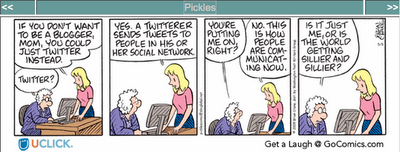
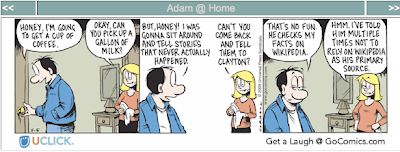
Social networking has made it!!!!
Believe it or not, I found two references to it in the comics strips today.
Labels:
comedy,
Comics,
social networking,
twitter,
wikipedia
Saturday, May 02, 2009
Downloading YouTube Videos with a PaWN
 You WON'T believe this!!!!
You WON'T believe this!!!!Think of the times when you wanted to download a YouTube video and it didn't work. Maybe the website you were using timed out. Or maybe the link in the email never arrived. Whatever it was, it was frustrating!!
Never fear! PWN is here!!!
Thanks to DetURL!, you won't have to worry about these issues again. I don't know how it works but DetURL! has developed a hack so that all you have to do is insert the letters "pwn" into a YouTube URL and you will be able to download your favorite YouTube in MP4 and Flash Video formats
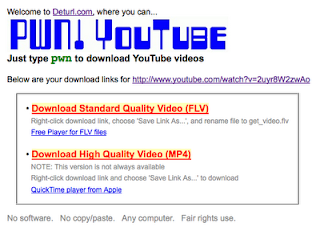 Here's the link to a favorite video of mine:
Here's the link to a favorite video of mine: http://www.youtube.com/watch?v=2uyr8W2zwAo
Want to make that video your own? All you have to do is insert the letters, pwn, before youtube.com and after the www. and the magic will happen.
http://www.pwnyoutube.com/watch?v=2uyr8W2zwAo
The screen will change (See image on the right) and you will have your choice of formats.
Of course, you might want to keep using Converttube or Zamzar but this King of a new trick will keep you from getting Rooked when you are trying to download a video some dark Knight.
What do YOU use?
Z
Monday, April 27, 2009
Skyping Guests into an ICN Room
How do YOU bring guests into your classroom?
I like to use Skype to provide a live discussion with experts from around the nation. This is simple when your students share the same classroom as you. You just need to project your computer screen onto the wall so that your students can see your guest and engage in the exchange.
How do you do it if your students are distributed all over the state of Iowa? THEN it gets to be a bit of challenge. This means that we need to Skype our guest onto my computer and then video conference it to my students throughout the state. This is challenging but do-able.
Iowa is blessed with a video conferencing system entitled the Iowa Communication Network (ICN). This is a state-owned fiber-optic network that connects 744 broadcast-capable classrooms throughout the state. Beginning in 1992, the ICN has been providing full-motion video to schools, hospitals, National Guard armories and federal/state government offices. The ICN has been quite useful in providing distance education opportunities (our UNI Instructional Technology program has been offering a 2-year masters program since 1994.) Unfortunately, linking Skype into the system so that my distant students can interact with a visiting guest is not built into our broadcast rooms at UNI. But this doesn't mean that we can't do it. It just takes some ingenuity. Above, you can see how I (not as glum as I look) created this interactive system. Here is how we did it:
Above, you can see how I (not as glum as I look) created this interactive system. Here is how we did it:
Hooked my MacBook into the ICN system so that the it was broadcast throughout the ICN. This means that I have patched in my video and audio into the ICN system. This would allow my students to see and hear our guest (Dr. Yvonne Andres from Global School Network).
 We wanted to enable Dr. Andres to see the students. There was no direct video link from my computer to the ICN video broadcasting so I needed to get creative. I arranged my hardware so that the web camera in my MacBook was staring into the output monitor. This allowed our guest to see what is being broadcast over the ICN. The only problem was that it was difficult for her to hear my students. I often had to repeat many of the questions.
We wanted to enable Dr. Andres to see the students. There was no direct video link from my computer to the ICN video broadcasting so I needed to get creative. I arranged my hardware so that the web camera in my MacBook was staring into the output monitor. This allowed our guest to see what is being broadcast over the ICN. The only problem was that it was difficult for her to hear my students. I often had to repeat many of the questions.

I like to use Skype to provide a live discussion with experts from around the nation. This is simple when your students share the same classroom as you. You just need to project your computer screen onto the wall so that your students can see your guest and engage in the exchange.
How do you do it if your students are distributed all over the state of Iowa? THEN it gets to be a bit of challenge. This means that we need to Skype our guest onto my computer and then video conference it to my students throughout the state. This is challenging but do-able.
Iowa is blessed with a video conferencing system entitled the Iowa Communication Network (ICN). This is a state-owned fiber-optic network that connects 744 broadcast-capable classrooms throughout the state. Beginning in 1992, the ICN has been providing full-motion video to schools, hospitals, National Guard armories and federal/state government offices. The ICN has been quite useful in providing distance education opportunities (our UNI Instructional Technology program has been offering a 2-year masters program since 1994.) Unfortunately, linking Skype into the system so that my distant students can interact with a visiting guest is not built into our broadcast rooms at UNI. But this doesn't mean that we can't do it. It just takes some ingenuity.
 Above, you can see how I (not as glum as I look) created this interactive system. Here is how we did it:
Above, you can see how I (not as glum as I look) created this interactive system. Here is how we did it:Hooked my MacBook into the ICN system so that the it was broadcast throughout the ICN. This means that I have patched in my video and audio into the ICN system. This would allow my students to see and hear our guest (Dr. Yvonne Andres from Global School Network).
 We wanted to enable Dr. Andres to see the students. There was no direct video link from my computer to the ICN video broadcasting so I needed to get creative. I arranged my hardware so that the web camera in my MacBook was staring into the output monitor. This allowed our guest to see what is being broadcast over the ICN. The only problem was that it was difficult for her to hear my students. I often had to repeat many of the questions.
We wanted to enable Dr. Andres to see the students. There was no direct video link from my computer to the ICN video broadcasting so I needed to get creative. I arranged my hardware so that the web camera in my MacBook was staring into the output monitor. This allowed our guest to see what is being broadcast over the ICN. The only problem was that it was difficult for her to hear my students. I often had to repeat many of the questions.- Although this is a little jerry-rigged, it allowed me to provide my students with an interaction with Dr. Andres that would never have been possible if we didn't have the technology of today.

Sunday, April 26, 2009
50+ Web 2.0 Ways to Tell a Story
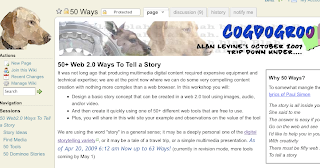 Looking for a way to tell a digital story online? Alan Levine's posting 50+ Web 2.0 Ways to tell a Story on his wiki, CogDogRoo , can help.
Looking for a way to tell a digital story online? Alan Levine's posting 50+ Web 2.0 Ways to tell a Story on his wiki, CogDogRoo , can help.This site is full of tools, but most importantly, Alan shares a process for creating a story. Instead of just telling you to rush off and use a cool Web 2.0 tool to create a multimedia extravaganza, he reminds you that it's a process. "As Easy as 1-2-3"
1) Outline a Story Idea. It's important to get your ideas organized before you begin creating. This page is designed to help you structure your thoughts. It is filled with writing prompts. There are thematic links to Flickr to provide you with inspirational visuals. Multiple links are suggested to additional storytelling sites on the web.
Now you have your idea, it is time to get some media.
2) Find Some Media. Gotta have multimedia but the problem is that you have to worry about licensing and copyright if you want to share it on the web. That's where you use this page. It contains multiple multiple-media sources. Take your pick: Images, Audio, Visual . . . it's all there. He says that they are all "licensed or shared with permission to re-use." This is important so you should check the sites for their specific use policies just in case they have recently decided to change their policies so that they can make money on their products. =-/
Now . . . Let's Do IT!
3) Pick a Tool to Build Your Story - This is a goldmine! This is where he is keeping
a running list of presentation websites. These tools are divided into groups including Slideshows, Timeline Creators, Mixers, Comics, Collage, Mappers, Flickr Tools, Audio Tools, Video Tools, and Presentation Tools. This is a phenomonal collection showing everything from BubbleShare to OurStory to VoiceThread to Toondoo to Prezi. It is a plethora of possibilities.
The best part about Alan's work is that this is not just a list. He has used each of the tools to create the same story about his dog, Dominoe, so that you can compare the final products.
This wiki is a great resource for those of us who want to be creative. Since it's a wiki, he wants us to use the site to share our efforts in digital storytelling that we make using these Web 2.0 tools.
Thanks, Alan!
Z
Readers: Have you used these tools? What did you do?
Sunday, April 19, 2009
Creating Landmark Note Cards in Second Life
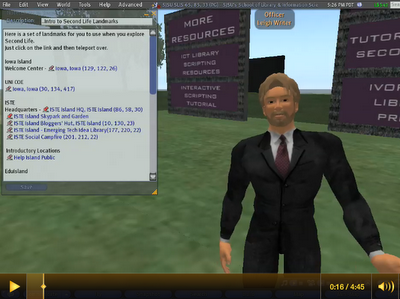 In Second Life you can return to a place of interest by making a Landmark and storing it in your Inventory. This make it easy for you but the problem is how to share these landmarks with others. You can just "drop" them on other avatars one at a time, but what if you have a number of locations that you want to share?
In Second Life you can return to a place of interest by making a Landmark and storing it in your Inventory. This make it easy for you but the problem is how to share these landmarks with others. You can just "drop" them on other avatars one at a time, but what if you have a number of locations that you want to share?It is possible to create a HUD, but that takes too much programming. The easiest way is to create a note card. A note card is short document that you can create in SL. Once you have opened the note card, you just need to drag Landmarks from your Inventory to the note card.
I wanted to demonstrate this to my students so I used Jing to create a 4:45 video. You can see it in the upper left corner. I had my avatar turn to face the camera so it looked like he was talking while I was explaining it. It was pretty cool because his lips were moving and arms "cutting the air thusly . . . " as I spoke.
Click here to see Dr. Z's Video
If you want to learn how to make the cards, just watch the video.
I have had a few people ask me about how to animate my avatar so it would move as I spoke. Here are some notes about how to do that:
Lip Synching: This is an option on your SL Advanced menu. If you don't find this in your SL menu, you need to use some keystrokes to turn it on (Mac: Control-Alt-Shift-D / Windows: Control-Alt-D) Now, you need to enable the Lip Sync (Advanced>Character>Enable Lip Sync (beta)
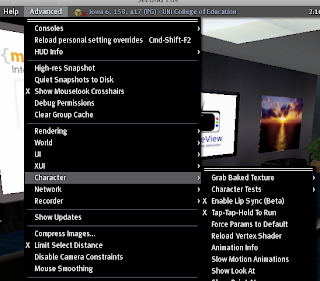
Speech Gestures: Speech gestures should be in a folder in your Inventory. If you can't find them, you will have to search for some - I don't know where you can find them right now. Once you have them, you can right click on any of the gestures to unveil a menu that will allow you to activate or deactivate the gesture. The names aren't too descriptive so you will just have to mix and match until you like what you see.
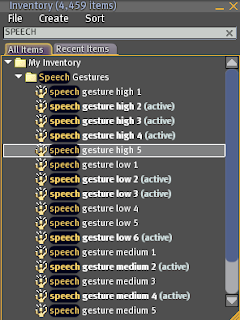
I hope this is helpful. Contact me if you have any ideas or know where to get the Speech Gestures.
Also see: Tools for Video Authoring
Z
Saturday, April 18, 2009
The Story of Stuff
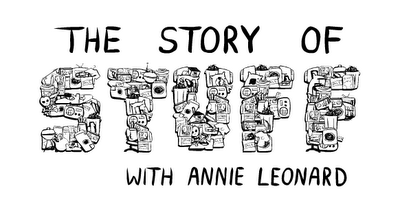 Here is an interesting video about using STUFF. Annie Leonard presents a 20-minute expose about the connections between environmental and social issues. This is a blunt realistic description of how our out-of-control consumption cycle is destroying our environment and globe.
Here is an interesting video about using STUFF. Annie Leonard presents a 20-minute expose about the connections between environmental and social issues. This is a blunt realistic description of how our out-of-control consumption cycle is destroying our environment and globe.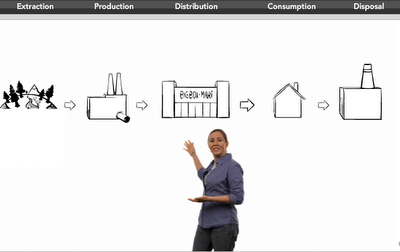
Ms. Leonard uses an effective integration of animation and real world statistics to explain the integration of the 5 stages of Extraction, Production, Distribution, Consumption and Disposal.
I learned a great deal watching this video. I knew something about the consumption cycle and am an avid recycler. This video demonstrated the importance of finding and using a new way to consume, preserve, conserve and recycle. Did you know that 99% of the things we purchase are trashed in 6 months.
Annie Leonard is an American critic of international trade, development international sustainability and environmental health issues. Her mission is to make us aware of the life-cycle of goods and services.The Story of Stuff is an important video for you AND your students to view. It really makes you think about what you do and how you do it.
Z
More Twitter Satire and Spoofs
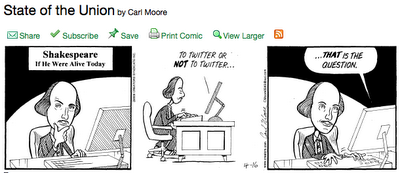
What would happen if Shakespeare lived today? State of the Union by Carl Moore contemplates that.
Even John Cleese talks about Twitter on his vlog. THAT is funny!
Monday, April 13, 2009
How to Take a Good Photograph
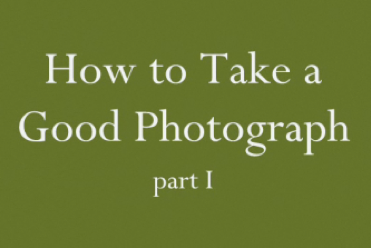 I was just reading Rushton Hurley's newsletter when I found a link to Amber Blow's trilogy of videos about How to Take a Good Photograph. These videos involve various aspects for taking good photographs. She discusses long shots, close ups, rule of thirds, filling the frame and many other important considerations in photography.
I was just reading Rushton Hurley's newsletter when I found a link to Amber Blow's trilogy of videos about How to Take a Good Photograph. These videos involve various aspects for taking good photographs. She discusses long shots, close ups, rule of thirds, filling the frame and many other important considerations in photography.This is by no means a "Kodak Production", but it covers a number of the primary considerations in photography and demonstrates how we can create informative tutorials with quality photos and ample planning. These videos appear to be the product of a class project at the University of Regina. They are worth a look.
More in this series: Part 2 and Part 3
Rushton has posted these videos on his Next Vista for Learning website. Check it out!!!
Monday, April 06, 2009
Embedding Google Presentation in Your Blog
One of the greatest features of Google Presentation is that it can be shared with others. You can embed the presentation in a blog like I did below:
You can also access this Google Presentation through this URL.
When you access a Google Presentation in this way, you can actually become 100% engaged in the presentation because you can add your ideas through the chat window. This requires you to sign-in with your Google account, but you become part of the discussion.
I have borrowed instructions in how to do this from the Tech Tips Tuesday blog.
Here's how it works:
Perhaps the best part of this using this Presentation program is that you can have multiple people working on it simultaneously. This means that you and a colleague can be in separate rooms in separate cities in separate countries working on different pages of the same presentation. I especially enjoy doing this while using Skype or Google Chat to verbally discuss what we are doing (and make funny faces at my friend while we work.)
What sort of experiences have you had with Google Presentation?
Z
You can also access this Google Presentation through this URL.
When you access a Google Presentation in this way, you can actually become 100% engaged in the presentation because you can add your ideas through the chat window. This requires you to sign-in with your Google account, but you become part of the discussion.
I have borrowed instructions in how to do this from the Tech Tips Tuesday blog.
Here's how it works:
- Go to http://docs.google.com
- Upload you PowerPoint file to Google Presentations (up to 10MB from your computer)
- Warning: Not all formatting features from Design Templates will always be preserved and there is NO animation.
- When you publish your presentation to the Internet anyone will be able to access and view it online. They will also be able to join the presentation online and chat with others also viewing the presentation. Your document will be assigned a unique address (URL) on google.com. To do this go to Share button (upper right of screen) and choose Publish.
- Click on the published link and this will open up your PowerPoint online and a chat window will appear on the right side of the screen.
- In order for audience members to discuss the presentation, they will need to log into their Google account so their name will appear in the chat window.
- Google Presentations also provides you with the embed code if you want to place your Google presentation in a webpage, blog or wiki.
- Click HERE to view a sample presentation and its chat window.
Perhaps the best part of this using this Presentation program is that you can have multiple people working on it simultaneously. This means that you and a colleague can be in separate rooms in separate cities in separate countries working on different pages of the same presentation. I especially enjoy doing this while using Skype or Google Chat to verbally discuss what we are doing (and make funny faces at my friend while we work.)
What sort of experiences have you had with Google Presentation?
Z
Twitter Satire and Spoofs
 I just found some Twitter comedy that I wanted to share with you.
I just found some Twitter comedy that I wanted to share with you.Twouble with Twitter is a short video that takes a sane look at us insane twitterers.
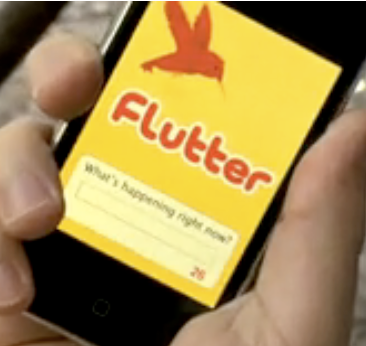
This is a video about a new offshoot of
Twitter called Flutter.
It is Nano-blogging.
Enjoy!!!!
Do you have any other suggestions for Twitter comedy?

Check out the Official Twitter song, "You're No One If You're Not on Twitter"
Here's a song from Ben Walker that YouTube featured on its front page, so it has 185,711 views at last count. My favorite part is when he says "If you haven't been bookmarked, retweeted and blogged . . . you might as well have not existed."
Z
Wednesday, April 01, 2009
Habitudes with Angela Maiers is a GREAT Success!!!!
I told you that Angela Maiers was going to share her work on Habitudes tonight at the University of Northern Iowa. It was FANTASTIC!!!!
I must admit that I don't have time to reflect on it right now, but Rob Galloway has posted all of the links to the streamed videos and archived chats. I will add my opinions about this Habitudes experience later in the week.
Z
I must admit that I don't have time to reflect on it right now, but Rob Galloway has posted all of the links to the streamed videos and archived chats. I will add my opinions about this Habitudes experience later in the week.
Z
Thursday, March 26, 2009
Habitudes for College Students - Angela Maiers
Are you ready for tomorrow? It's almost time. Time to put all the years of schooling and studying to work. Some students have already begun dipping their toes in the water. Some have already jumped into the pool called the life/workforce. Whatever depth you're at today, it's a good idea to take inventory. A self-awareness exercise to make sure you're ready to weather any possible storm, to equip yourself with mental ammunition to create and innovate into a world where the only constant is change.
What habits and attitudes - Habitudes will carry you to heights beyond your vision? Your success as a 21st Century student, worker, and citizen lies in your passionate:
I'll be co-presenting with my good friend, Andy Drish, a recent graduate who lives his life in Habitude abundance. Our presentation will focus on the differences between being creative on occasion and living each day creatively as a habit and attitude.
For more information about the event, contact Leigh Zeitz (zeitz@uni.edu), associate professor of curriculum and instruction at UNI. (319) 273-3249
The information is free and open to the public. Join us! Join us for a conversation about the Habitudes.
We are happy to announce that we will be streaming Angela's presentation. You will be able to watch it live using Real Player.
You will also be able to interact with us through our live online chat.
You can access the presentation or the online chat at the our Habitudes homepage at UNI.
What habits and attitudes - Habitudes will carry you to heights beyond your vision? Your success as a 21st Century student, worker, and citizen lies in your passionate:
- Imagination
- Curiosity
- Perseverance
- Self-Awareness
- Courage
- Adaptability
I'll be co-presenting with my good friend, Andy Drish, a recent graduate who lives his life in Habitude abundance. Our presentation will focus on the differences between being creative on occasion and living each day creatively as a habit and attitude.
For more information about the event, contact Leigh Zeitz (zeitz@uni.edu), associate professor of curriculum and instruction at UNI. (319) 273-3249
The information is free and open to the public. Join us! Join us for a conversation about the Habitudes.
IT WILL BE STREAMING!!!!
We are happy to announce that we will be streaming Angela's presentation. You will be able to watch it live using Real Player.
You will also be able to interact with us through our live online chat.
You can access the presentation or the online chat at the our Habitudes homepage at UNI.
StoryBlender Can Animate Your Photos
StoryBlender is a new on-line utility that will animate your photos. Tony Vincent twittered that he had tried StoryBlender so I thought that I would wander over and see what was happening.
StoryBlender provides you with a wide assortment of mouths/lips that you can place on photos of your choosing. You can change the size and angle for these mouths so you can make them fit the face. You will see that I placed a set of lips at an angle on my face. (It appears that you can only add one set of lips per photo.) Took a while to get the right fit, but it seems to work. Still looks a little dorky but I have seen worse on the David Letterman Show.
Students could use this technology to animate historical pictures. Imagine having them add voices to George Washington or Madame Curie or Leonardo Da Vinci? It would require them to research what they would have said and how they would have said it.
What do you think? How would you use StoryBlender to bring animation into your educational setting?
Wednesday, March 25, 2009
Halloween in Second Life
 Halloween takes on a WHOLE different meaning when you are in Second Life. I was just looking around The Ivory Tower of Primitives tonight when I ventured upon a Haunted House (left). It is similar to Mr. Toad's Wild Ride at Disneyland. You sit in a car, pay $10 Linden (about 2.5 US cents), switch to the Mouse view and it will take you on a 4 minute ride of special effects. Quite innovative. Here is the SLurl http://slurl.com/secondlife/Natoma/34/255/27
Halloween takes on a WHOLE different meaning when you are in Second Life. I was just looking around The Ivory Tower of Primitives tonight when I ventured upon a Haunted House (left). It is similar to Mr. Toad's Wild Ride at Disneyland. You sit in a car, pay $10 Linden (about 2.5 US cents), switch to the Mouse view and it will take you on a 4 minute ride of special effects. Quite innovative. Here is the SLurl http://slurl.com/secondlife/Natoma/34/255/27There are other Halloween experiences like the haunted Pumpkin Patch in Shanghai City. It is filled with scary experiences. It is best to turn your "Environment Settings" to midnight.
What have you found?
Sunday, March 22, 2009
Wordle: Turning Text into Art
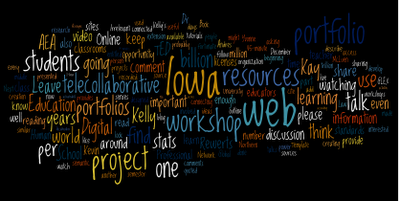 We live in a visual world. Pictures are processed 50,000 times faster than works so anytime that words can be replaced or augmented by images, then new insight and deeper meaning can be conveyed.
We live in a visual world. Pictures are processed 50,000 times faster than works so anytime that words can be replaced or augmented by images, then new insight and deeper meaning can be conveyed.Wordle is a "word art" tool that analyzes text or websites to produce a visual representation of the content. Wordle analyzes the "important" words and then creates a "word cloud" where the size of the words is determined by the frequency of use. Here is an example of a Wordle graphic that has analyzed the Dr. Z Reflects site.
How Can Wordle be Used?
Wordle is cool, not doubt about it, but what are the practical applications for it? Obviously, Wordle is a tool that can be used to provide an objective analysis of our writing.
- Do we tend to use He more than She?
- Am I using I a great deal as I write about what I believe that I should be doing with my eyes?
- What words do successful authors use that makes them so appealing?
Let's see what Wordle-using educators have to say:
- Angela Maiers talks about Wordle in the Classroom.
- Maggie Harnew in Oxfordshire, U.K. is madly in love with Wordle. She shares a variety of applications that she has developed. Says that she needs to "justify the time" she spends on Wordle. She is using it to create a series of language arts activities.
- I even found one place where they created a visualization of all of Metallica's lyrics.
- Jonathan Feinberg, developer of Wordle, even writes a Wordle Blog.
- Rodd Lucier shared his Top 20 Uses for Wordle in his The Clever Sheep blog.
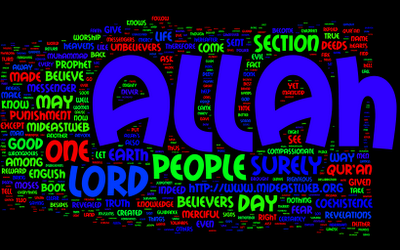
Do you use Wordle? If so, how? What do you see as prime applications for this tool?
Z
Thursday, March 19, 2009
Twitter Mosaic and TwitterSheep: See Who is Following You
Twitter is filled with ways to visualize your TwitterWorld.
Here is a mozaic of my twitter followers that I made through Twitter Mozaic:
Get your twitter mosaic here.









































































































































































































































































































If you want to know something about the profiles of those who follow me, you can look at this cloud created by TwitterSheep. (Hmmmm . . . Look at all of those teachers and educators with technology)
Kind of fun to see the ingenuity that has been used to make Twitter more useful and fun to use.
I found these references along with a number of other ideas at the 10,000 words blog.
So do you use a mozaic or word cloud to see who is following you?
If not, what DO you use?
Follow Dr. Z on Twitter by clicking here.
Z
Here is a mozaic of my twitter followers that I made through Twitter Mozaic:
Get your twitter mosaic here.
If you want to know something about the profiles of those who follow me, you can look at this cloud created by TwitterSheep. (Hmmmm . . . Look at all of those teachers and educators with technology)
Kind of fun to see the ingenuity that has been used to make Twitter more useful and fun to use.
I found these references along with a number of other ideas at the 10,000 words blog.
So do you use a mozaic or word cloud to see who is following you?
If not, what DO you use?
Follow Dr. Z on Twitter by clicking here.
Z
Subscribe to:
Comments (Atom)







