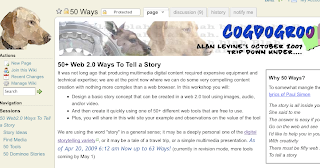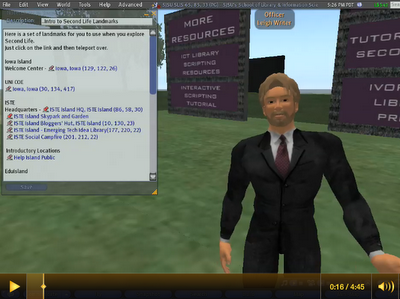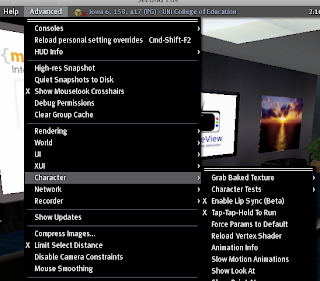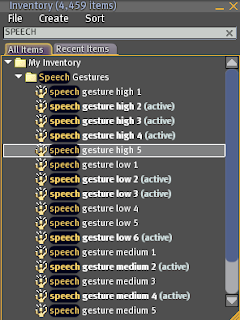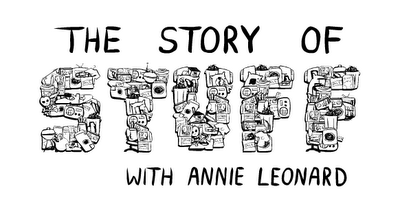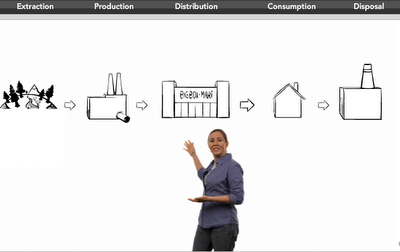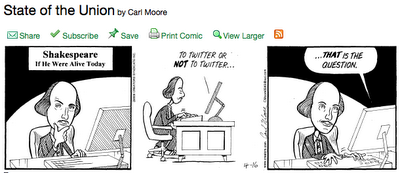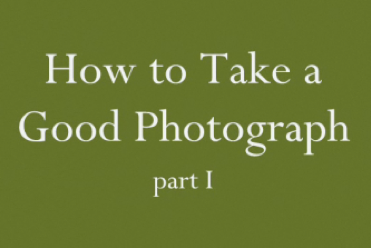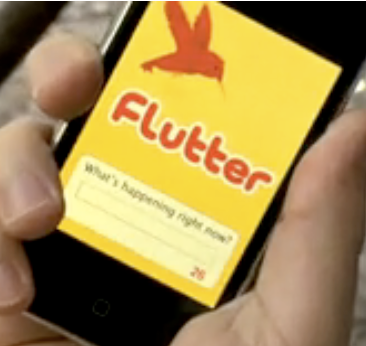I like to use Skype to provide a live discussion with experts from around the nation. This is simple when your students share the same classroom as you. You just need to project your computer screen onto the wall so that your students can see your guest and engage in the exchange.
How do you do it if your students are distributed all over the state of Iowa? THEN it gets to be a bit of challenge. This means that we need to Skype our guest onto my computer and then video conference it to my students throughout the state. This is challenging but do-able.
Iowa is blessed with a video conferencing system entitled the Iowa Communication Network (ICN). This is a state-owned fiber-optic network that connects 744 broadcast-capable classrooms throughout the state. Beginning in 1992, the ICN has been providing full-motion video to schools, hospitals, National Guard armories and federal/state government offices. The ICN has been quite useful in providing distance education opportunities (our UNI Instructional Technology program has been offering a 2-year masters program since 1994.) Unfortunately, linking Skype into the system so that my distant students can interact with a visiting guest is not built into our broadcast rooms at UNI. But this doesn't mean that we can't do it. It just takes some ingenuity.
 Above, you can see how I (not as glum as I look) created this interactive system. Here is how we did it:
Above, you can see how I (not as glum as I look) created this interactive system. Here is how we did it:Hooked my MacBook into the ICN system so that the it was broadcast throughout the ICN. This means that I have patched in my video and audio into the ICN system. This would allow my students to see and hear our guest (Dr. Yvonne Andres from Global School Network).
 We wanted to enable Dr. Andres to see the students. There was no direct video link from my computer to the ICN video broadcasting so I needed to get creative. I arranged my hardware so that the web camera in my MacBook was staring into the output monitor. This allowed our guest to see what is being broadcast over the ICN. The only problem was that it was difficult for her to hear my students. I often had to repeat many of the questions.
We wanted to enable Dr. Andres to see the students. There was no direct video link from my computer to the ICN video broadcasting so I needed to get creative. I arranged my hardware so that the web camera in my MacBook was staring into the output monitor. This allowed our guest to see what is being broadcast over the ICN. The only problem was that it was difficult for her to hear my students. I often had to repeat many of the questions.- Although this is a little jerry-rigged, it allowed me to provide my students with an interaction with Dr. Andres that would never have been possible if we didn't have the technology of today.