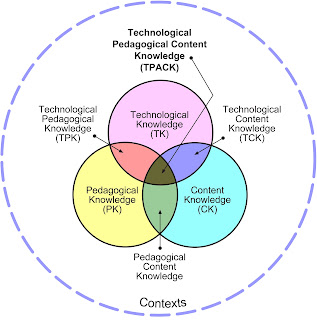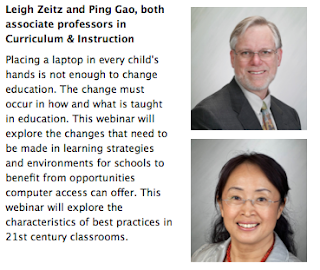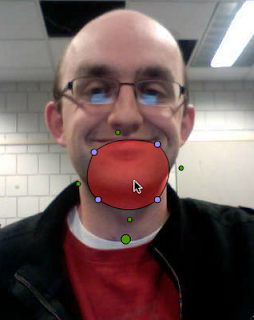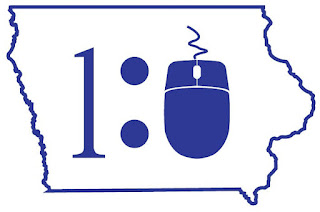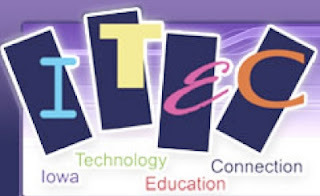| iTunes 6, vlog, shared libraries (Photo credit: thepatrick) |
Now that you have the background for podcasting, it is time for you to subscribe to some podcasts. How do you go about doing that?
It is possible to go to a site directly and subscribe to a podcast from a specific website, but that can get a little complicated. I would suggest that you use iTunes to organize your podcasts. iTunes began as just music management application, but it has blossomed into so much more. Now you can use it to organize songs, TV shows, podcasts, movies, books and even radio stations. Let's see what it will take to use iTunes to organize your podcast listening on your computer.
Searching for a Podcast and Subscribing.
Now you have your podcasts on your computer but maybe you don't want to sit at your computer while you listen to them. Wouldn't it be great if you could download your podcasts to your iPod or iPad or phone? You can.
The process is actually called synching. This means that files on your computer will be downloaded to your phone and files on your phone will be uploaded to your computer so that they are the same ('N Sync). You can actually modify the synching process so they only synch the podcasts or songs or ???? BTW, you need to have a Smart Phone (not necessarily an iPhone) to do this.
Here is a video that tells you how to do this:
What do you use? How do you use podcasts?
Z
Related articles
It is possible to go to a site directly and subscribe to a podcast from a specific website, but that can get a little complicated. I would suggest that you use iTunes to organize your podcasts. iTunes began as just music management application, but it has blossomed into so much more. Now you can use it to organize songs, TV shows, podcasts, movies, books and even radio stations. Let's see what it will take to use iTunes to organize your podcast listening on your computer.
- Download iTunes to your computer. It is available for both the Macintosh and Windows platforms.
- Next open an Apple account. This will be part of the process of initializing iTunes.
- Find a podcast to which you want to subscribe.
- Go to the iTunes store (this cannot be accessed through your browser. You must use the iTunes application to access the iTunes store.
- Across top of the opening iTunes screen, you should see a black menu bar. Click on the Podcasts link.
- You will find a plethora of podcasts. Click on the drop down menu in the upper right corner under the "Podcast Quick Links" header. Select Education.
- A wide collection of podcasts will appear on your screen. You can select audio or video with the buttons in the upper right corner. Explore for a little bit.
- Find a podcast that you find interesting. It might Story Nory (elementary story books), This Week in Science, Ted Talks (an necessary addition to your collection), or whatever looks good.
- Click the Subscribe Free button below your selected podcast.
- iTunes should immediately subscribe to the podcast for you. Click on the Podcast link in the left column of your iTunes app. You should see your selected podcast in the list.
- Click on the arrow to the left of your selected podcast. It will provide a list of podcasts that are greyed-out. This means that they are not yet on your computer but you can select them by clicking on the Get button to the right of each title.
- Click on the Get button next to a couple of the episodes. You will see them begin to download. The title will turn black.
- Double-click on one of your selections and it will begin playing.
Searching for a Podcast and Subscribing.
- Return to the iTunes store (click on iTunes Store in the left column) and click on the Podcast selection.
- Using the Search Store box in the upper right corner, enter "Z & M MediaCast" and hit Return.
- Our podcast will appear. Isn't that cool!!!!!!!!
- Click on the Subscribe Free button below it and subscribe to our podcast.
- Remember to go to iTunes to ensure that they have been downloaded onto your computer.
Now you have your podcasts on your computer but maybe you don't want to sit at your computer while you listen to them. Wouldn't it be great if you could download your podcasts to your iPod or iPad or phone? You can.
The process is actually called synching. This means that files on your computer will be downloaded to your phone and files on your phone will be uploaded to your computer so that they are the same ('N Sync). You can actually modify the synching process so they only synch the podcasts or songs or ???? BTW, you need to have a Smart Phone (not necessarily an iPhone) to do this.
Here is a video that tells you how to do this:
What do you use? How do you use podcasts?
Z
Related articles