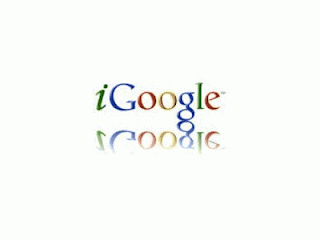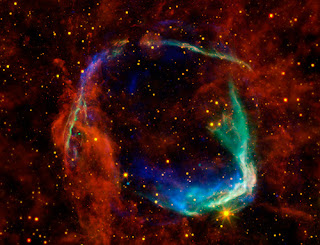What does it take to make learning meaningful to your millennial students? That is a question that should be on the lips of every teacher. The first thing that we need to do is realize that our students today are different than 20 years ago. They are the first generation to live in a digital world. They may not be born knowing how to use technology, but they have grown up in a world where digital answers have always been available and they are Digitally Comfy (as Angela Maiers says).
I am sharing my ideas about how we can best address our Millennial students' needs.
Here are the resources that I used. If you have additional ideas, please add them to the comments below.
We will be using technology throughout the session so let's begin with some of the opening resources:
Twitter: For all of your twitterers, we will use the hashtag #ITEC12 When you tweet, include this hashtag in your message so that others can follow along with your ideas. If you want to see what was posted, click on the hashtag above and it will show you what has been said.
Collaborative Notes: We will also use collaborative note taking. This is a Google Doc that I created and then laid open to the world for anyone to edit. This means that you just need to click on the link and it will take you to the Google Doc. You don't have to sign-in but you will be known as Anonymous???? when you are entering your ideas. Go ahead and add the info that you find interesting. Go out on the web during the session to find relevant information and add the link to the document.
The Slideshow
Who Are the Millenials?
- Millennials: Confident. Connected. Open to Change. (article)
- Echo Boomers by L. Franklin Devine (video)
- Emerging Instructional Technologies
- Educational Technology and Design
- Seminar: How to Write a Grad Paper
- Selection and Integration of Instructional Technologies
- Boomers, Gen-Xers and Millennials: Understanding the New Students. (article)
- Is Google Making Us Stupid? (article)
- How Millennial Are You? (quiz)
- Networked Student (video)
I hope that this session has been useful for you. I am interested in knowing if and how this material has been useful to you. I hope that this is just the beginning of our connection.
- Subscribe to this blog using the link in the right column.
- Send me an email at zeitz@uni.edu
- Follow me on Twitter: @zeitz
- Let's visit on Skype: leighzeitz
Z