
I love the opportunities that the new mini-laptops (also known as netbooks) have provided for learners and users. This idea began with the
OLPC (One Laptop Per Child) which originated with
Nicholas Negroponte at MIT. He was the advocate who went to vendors with a vision of a minicomputer that ultimately weighed only
3.2 pounds. I bought one of the first XO computers and am constantly amazed at its capabilities.
Asus was also a pioneer in this field with their Eee PC (
Wikipedia says Eee comes from "Easy to Learn, Easy to work, Easy to play.") They say that they now have an
all-day netcomputer with a battery that lasts 6-7.8 hours.
The missing player has been
Apple. Why hasn't Apple thrown its hat into the netbook ring so that we can edit our videos using iMovie '08 (ouch) on a 2.2 pound OS gem? Well, I DON'T KNOW. I would guess that Apple is having a problem with the idea of creating a computer that costs less than $500. While I am an Apple evangelist (not at the
Guy Kawasaki level but I luv my Mac), Macintosh computers are typically priced higher than their competitors. Personally, I think that these computers are worth paying a few extra sheckles to own a Mac but $500 may be too low for Apple to get its typical profit margin.
Never fear!!! I just found some resources on the web that can help you find eternal satisfaction by having a Mac OS netbook under your arm.
These resources include a rumor about Apple releasing a netbook at the MacWorld 2009 and, for those of you who can't wait until January to see/have a Mac netbook, I have found a site that tells you how to load the Leopard OS onto a netbook.
Mac Netbook at MacWorld 2009Rumor has it that Apple will be announcing a Mac netbook at
MacWorld 2009. While it appears that Steve Jobs is not going to be doing his typical new product introduction at MacWorld,
InformationWeek is reporting that pundents are predicting a Mac netbook that will probably run about $599. Technically this doesn't place them in the true netbook (< $500) genre, but it Apple has never been a company that cares about labels. It is also predicted that Apple will justify the additional $100 expense by
offering "an array of content, applications, and games through the App Store, which is accessible through the company's iTunes software." Information Week predicts that this will be released mid-year 2009.
Hadley Stern of Apple Matters provides "5 Reasons Why An Apple Netbook will be Released at MacWorld." Hadley says that these reasons include 1) The economy, 2) Chips, 3) The iPhone, 4) Jobs gets to say he invented it, and 5) Extend iTunes reach. It is a lot of logical ideas that are based upon Apple's history. These ideas are fun to read and I think that they can support InformationWeek's predictions.
Running OS X on a Netbook
If you can't wait until July to have a Mac netbook, Wired magazine's site has a video by Brian X. Chen entitled Running OS X on a Netbook. This video shows you how you can make a couple of small chip changes on an MSI Wind Netbook and then load Mac OS X onto the computer (Note: this is a hacked version of Mac OS X which is illegal so I am just sharing this with you as an exercise in exploration.) How well does this run the Mac programs? I don't know, but wouldn't it totally freak our your friends if you opened your MSI netbook to reveal Mac OS X?
Well, I don't know the exact future plans that Apple may have in the world of netbooks but I predict that by this time next year I will be writing this blog on NetMac (or whatever they intend to name them.)
Photo: flickr.com/karenilagan/
Image via Wikipedia















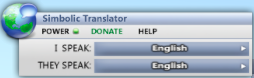






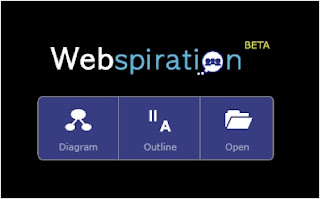

I don't fully agree with their analyses of the weeping wailers as they screamed, cried and drove their fists into the air in celebration of receiving the Wii video game system. While this video definitely portrays a commercial product that the kids saw on TV commercials that were designed to place the Wii on a holy pedestal to be revered by our digital natives, these reactions are not just a matter of rampant commercialism.
I think that they signify fulfillment of their wishes to have personal access to an environment where their efforts are positively reinforced in an incremental manner that guides them to success. The games were developed to motivate and reward - and they succeed. Image via Wikipedia
Image via Wikipedia
I must admit that I have a Wii and I have been using the Wii Fit system for about 10 days. I am TOTALLY HOOKED! I awaken in the morning thinking about weather I will jog or dance or meditate on my Wii. As the system boots up and I identify myself, my cybercoach congratulates me on returning for another hour of physical challenges and accomplishments. . . . and yes, daily I do most of the exercises shown in the Nintendo Wii Fit kick-off video. (Here is an example of the Wii fit exercise session with a cybercoach.)
Besides the the arcade accolades that I receive as I head soccer balls, navigate bubbles down rivers, walk tightropes and spin hula hoops, I have experienced physical developments that benefit my posture and overall well being. I have a great time using my Wii and it makes me feel successful.
The part of our culture that we should question is not commercialism. We should ask why don't all of our students feel this way on their first day of school? How many of them punched the air with excitement as they left their homes to return to school this week? Some of them did and we should identify what their teachers are doing to provide them with the sense of success that invites them back for more.
We should take a lesson in motivation and engagement from Wii and integrate it into our classrooms.
Z